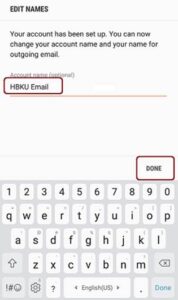• Go to the Settings, select Accounts option, select Add Account, in the Add Accounts option, select Microsoft Exchange ActiveSync
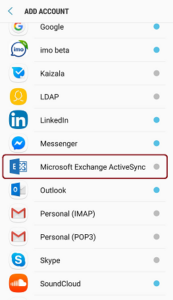
• Enter your email address and password and tap Next

• It will start searching for your email account to be configured, please wait
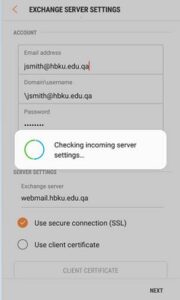
• Tap OK on Remote security administration
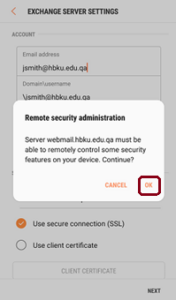
• Configure the below settings as per your needs
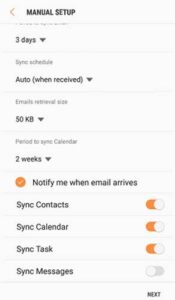
• Tap Activate to configure the added account activated
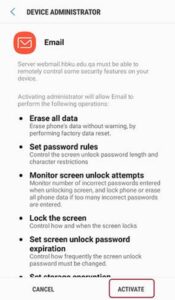
• You will reach the final step of the wizard, where you need to provide the Account Name (HBKU Email), and Tap Done