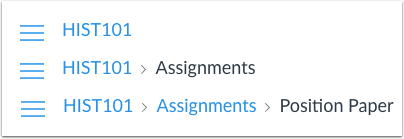How do I use the Course Home Page as a student?
If you are enrolled in a course, the ‘Course Home Page’ will help you navigate that course and manage your coursework.
Open Course
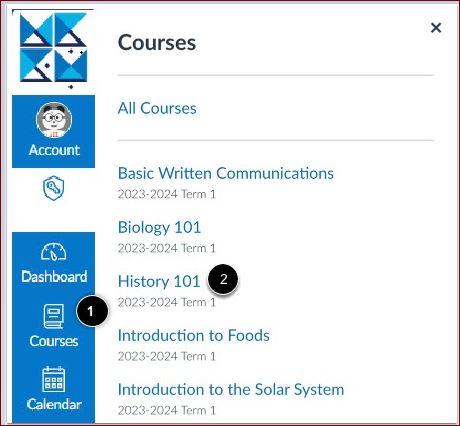
- In ‘Global Navigation,’ click the ‘Courses’ link, and then click the name of the desired course
View Course Home Page
- The ‘Course Home Page’ includes: ‘Course Navigation’, ‘the Content Area’ and ‘the Sidebar’
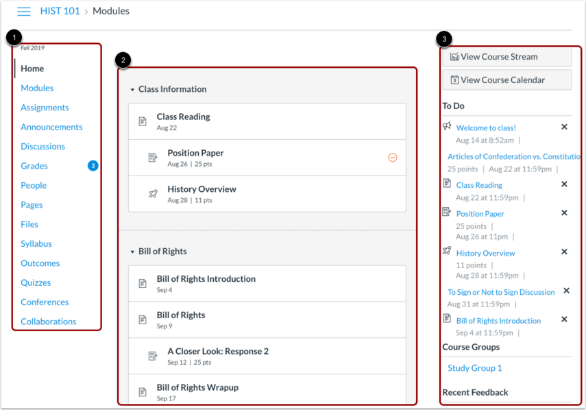
View Course Navigation
- The ‘Course Home Page’ is viewed from the Course Navigation ‘Home’
- ‘Course Navigation’ includes links that help the instructors and their students get to specific locations in the course. Instructors can customize what links are shown for a course, so if you do not see links that may display in other courses, the instructor has hidden those links from your view.
Collapse Course Navigation Menu
- To expand or collapse the Course Navigation Menu, click the ‘Menu’ icon
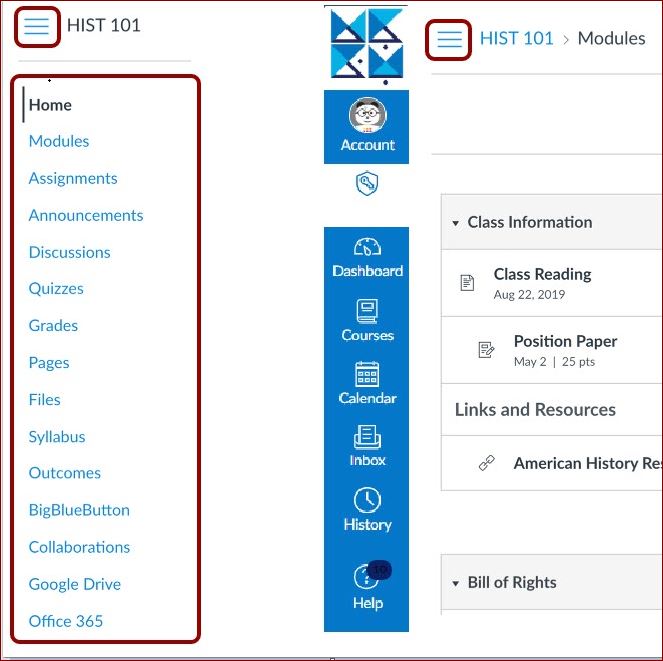
View Content Area
- Home Page content (and all Canvas content) is displayed in the content area
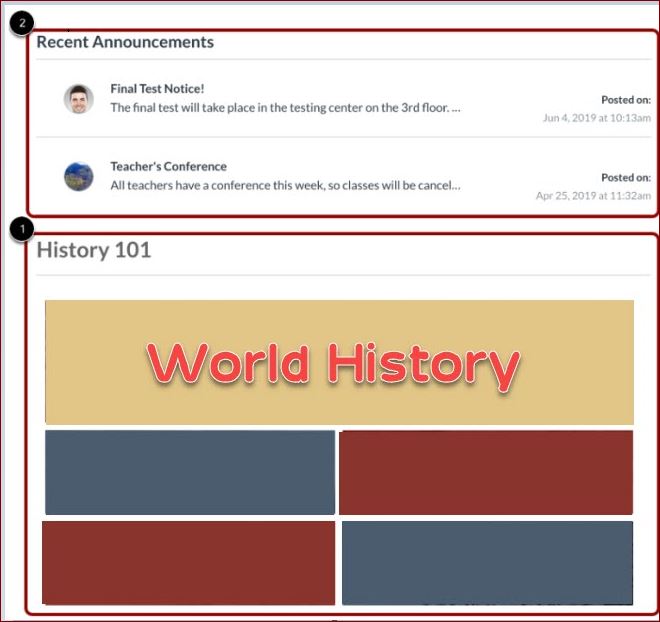
View Breadcrumbs
Breadcrumbs appear above the course content area. As you view course content, the breadcrumbs leave a trail to show where you are inside the course. You can follow these links backward to visit prior course content.