Changing a Password From Webmail
- Navigate to HBKU webmail: https://mail.hbku.edu.qa
- Enter your HBKU email ID and password
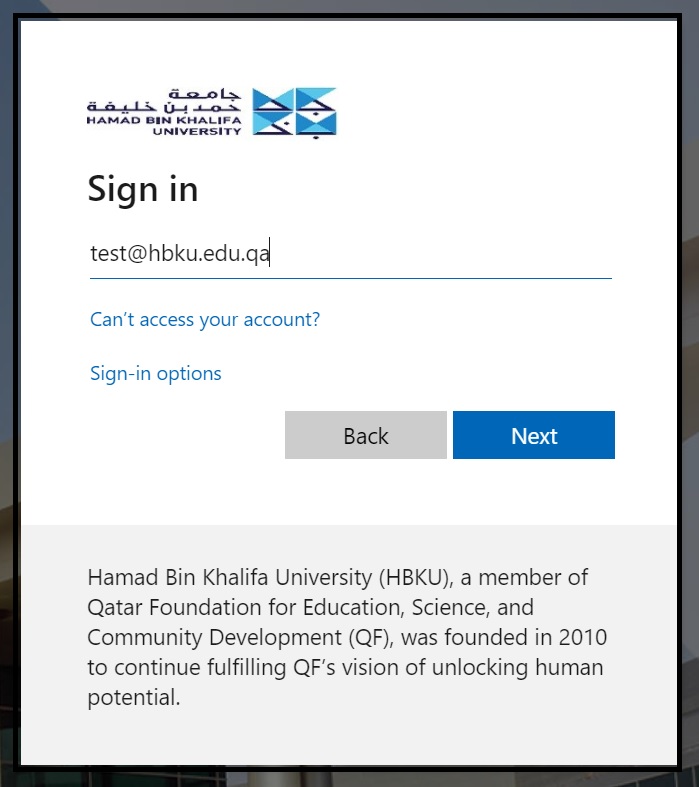
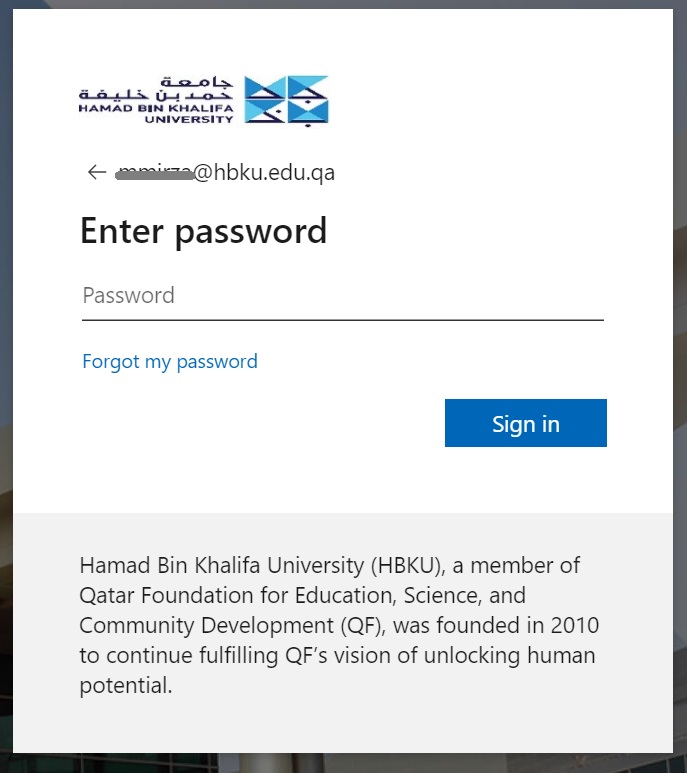
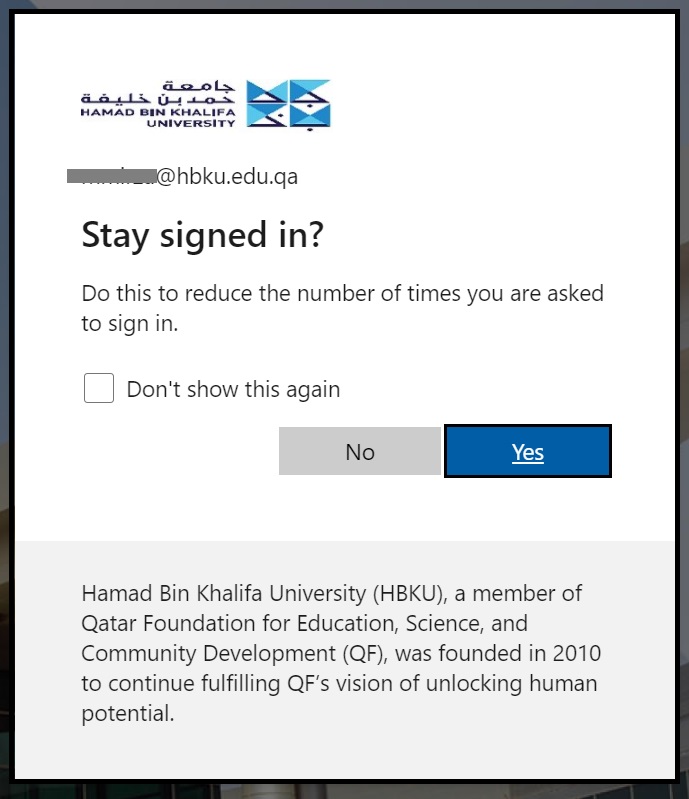
- Click on the ‘Profile Icon’ shown on the top right side of the screen. From the drop-down menu, click on ‘My Account’
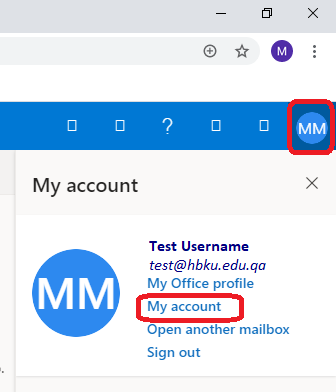
- Select ‘Privacy and Security’ from the menu bar on the left side of the screen, and click ‘Password’
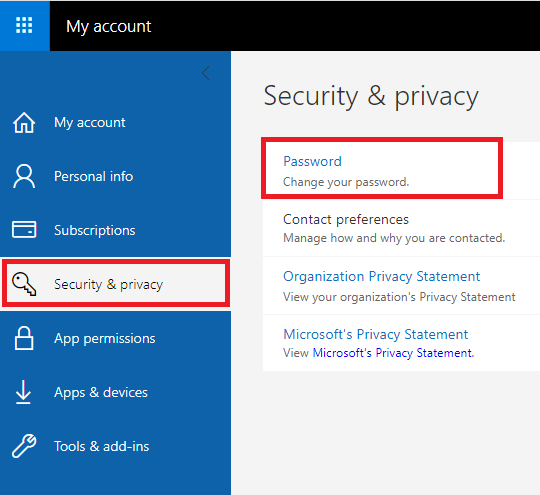
- Enter your ‘Old Password;’ add your new password twice to confirm, and click ‘Submit’
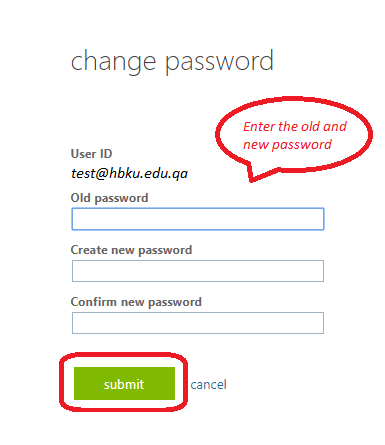
- Once the password is reset successfully, try logging in. As a side note, make sure, after the password reset is done, that all the browser caches are cleared to remove auto-saved passwords in your browser’s history.