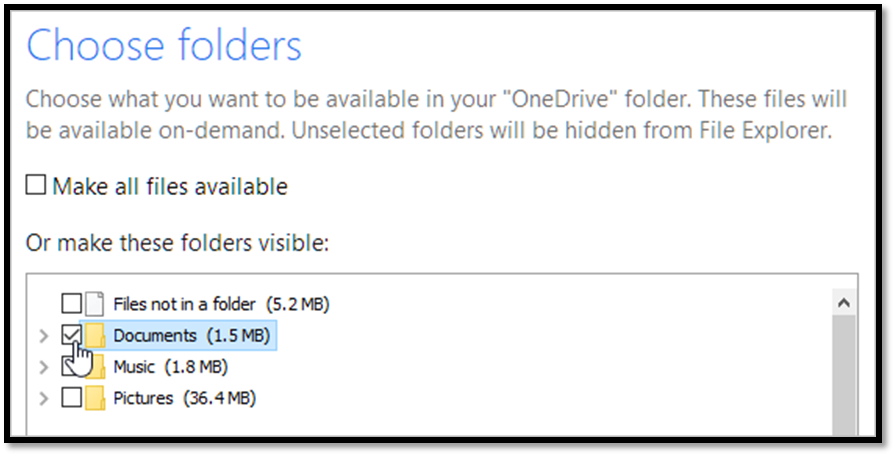• Select the white or blue OneDrive cloud icon in the Windows taskbar notification area
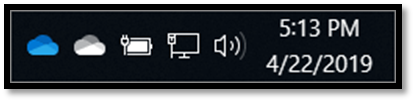
• Select More > Settings
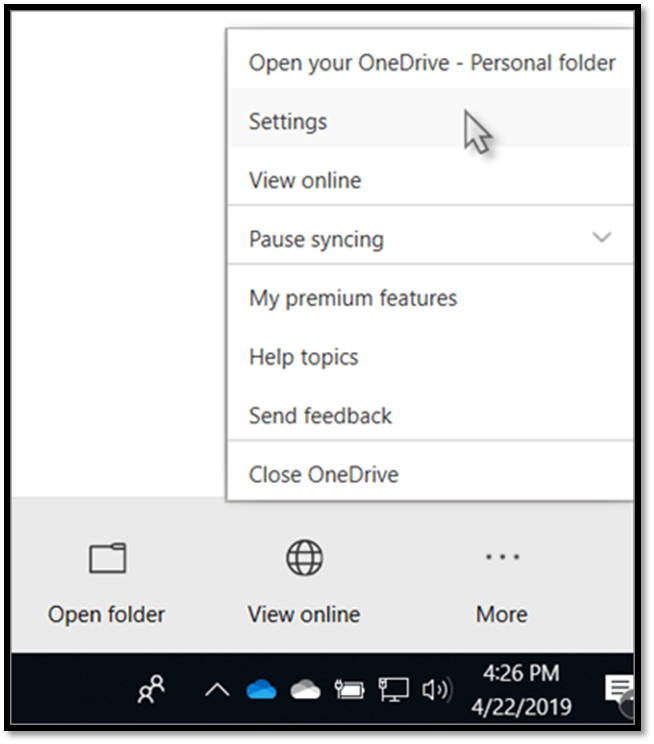
• Select the Account tab, and select Choose folders
• In the Sync your OneDrive files to this PC dialog box, uncheck any folders you don’t want to sync to your computer and select OK