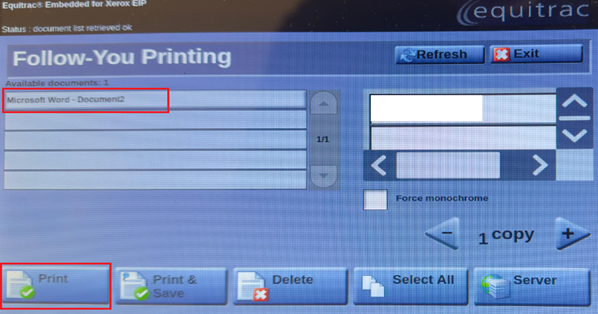- By direct link
- On your keyboard press “Windows” + R or you can search “Run”
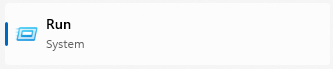
- Copy this path:\\hbku-dc-vpssd03.hbku.edu.qa\HBKUPrint and click “OK”
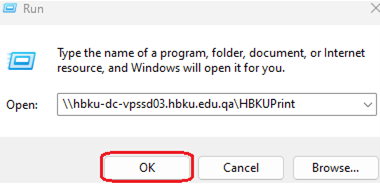
- If asked For username: HBKU\NetID (The first part of your HBKU email.
For password: your HBKU email Password.
And click “OK”
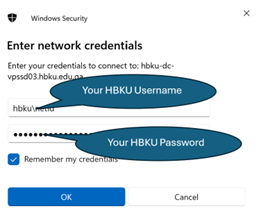
2. By manual steps
- Go to your Windows computer Control Panel
- “View Device and Printers”
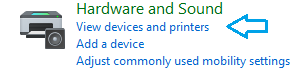
- Printers and Scanners
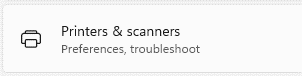
- “Add Device”
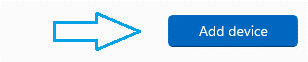
- Printer “HBKUPrint on HBKU-DC-VPSSD3” add the device
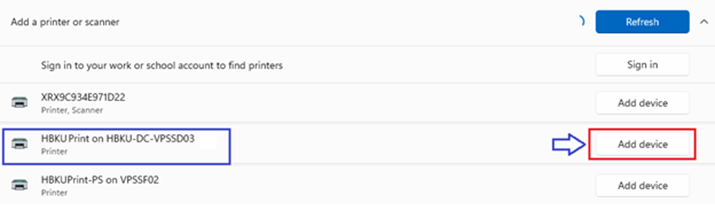
- After a few seconds the printer will be added on your Computer Printer list.
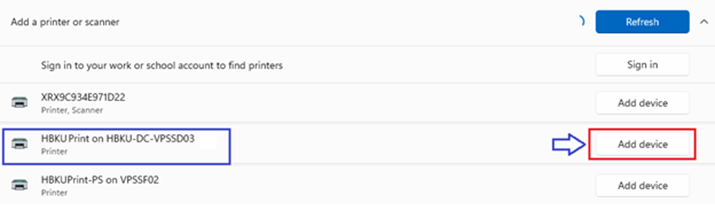
- Just go to any HBKU printer in the building tap your card. And go to “Release Documents” Select your print outs and click on “Print”
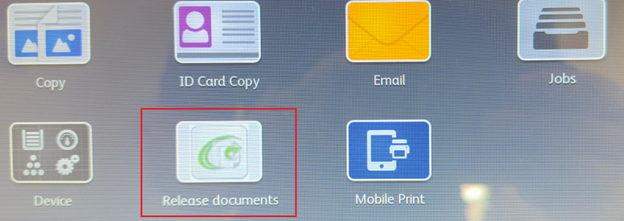
- Select the Document you want to print and click on “PRINT”