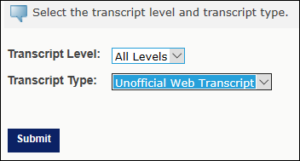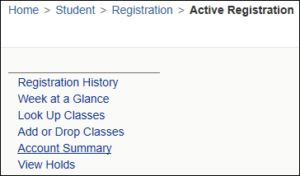Student Self Service
Here a number of functionalities are available. Click on Student
1. Admission
In case you would like to apply for new admission for available programs, click on Admission and process your application.
Home > Student > Admission
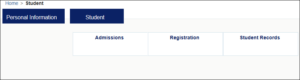
If admission dates are open, it will show the list of applications in Application Type. Click Continue.
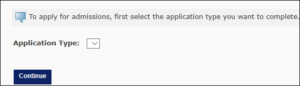
2.Registration
Here you can find several functionalities related to registration
Home > Student > Registration
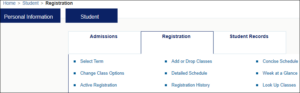
a.Term Selection:
- Select any Term from the drop down and click on Submit. This way you can see the history and previous Term details. By default, the latest term is selected and available.
Home > Student > Registration > Term Selection
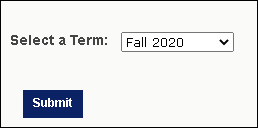
b. Active Registration:
- Active registration can be viewed as well as Registration History, Schedule, Add or Drop Courses, View Holds.
Home > Student > Registration > Active Registration
c.Registration History
- Select any option from the list to see the details.
Home > Student > Registration > Registration History 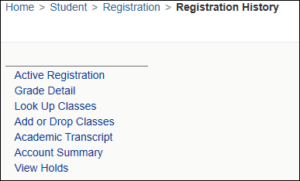
d.Add or Drop Classes
- Students can add or drop courses in a term based on the registration dates.
- To add a class, enter the Course Reference Number in the Add Classes section. To drop a class, use the options available in drop down from the list of the courses.
Please note: Your request will not be processed if it would cause credit hours to drop below the minimum allowed for a given term.
Home > Student > Registration > Add or Drop Classes

3. Schedule of Classes
a.Detailed Schedule:
All the courses in the selected Term will be listed with details such as building, classroom location and timing, etc.
Home > Student > Registration > Detailed Schedule
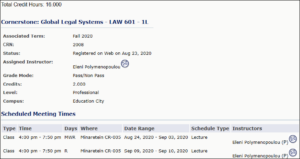
b.Concise Schedule
This page lists the classes for which you are registered for the term. All detailed information about the class is included.
Home > Student > Registration > Concise Schedule
![]()
c.Week at a Glance
A calendar view to see the Faculty’s schedule.
Home > Student > Registration > Week at a Glance
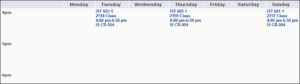
d.Look Up Classes
A function to see class details, such as course duration, status, enrollment statistics, students in this class.
Home > Student > Registration > Lookup Classes
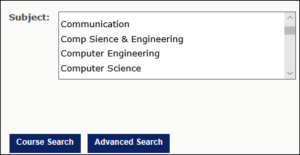
Select Term and click Submit here you can view all the courses offer by university in the selected Term. However, there is also an Advanced Search available to search the courses and their details.
4.Student Records
a.Course Catalogue
All the courses scheduled at HBKU can be viewed here. Select the required search criteria and click Get Courses to view the course details.
Home > Students > Student Records > Course Catalogue
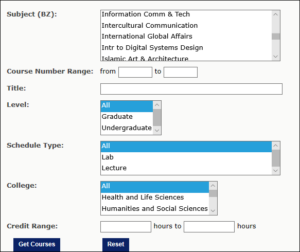
b.Final Grades
Students can see their final grades once the dates are open to view grades.
Home > Student > Student Records > Final Grades
c.Apply to Graduate
Depending on graduation dates and student credit hours, the Application to Graduate functionality will process
Home > Student > Student Records > Apply to Graduate
Criteria:
- Select a term to determine the curriculum for graduation application.
- Select one Curriculum/Program for this graduation application.
d. View Hold
Students can see if they have any hold that is preventing the student from performing any activity.
Home > Student > Student Records > View Hold

e.Degree Evaluation
Students can view or generate a degree evaluation and see their academic standing on the web page.
Home > Student > Student Records > Degree Evaluation
Click on a program and see the degree evaluation report in different sections such as program description, credit hours, Area requirement, details requirement, etc.
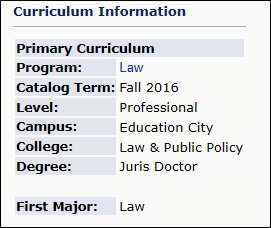
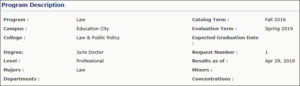
f.Transcript
To view student’s transcript and view on browser as HTML, enter student ID or student last name, first name and click on Submit. It will show the student name then click on Submit.
Home > Student > Student Records > Transcript
Then select Transcript Level and select Transcript Type from drop down and click Submit to view the transcript.