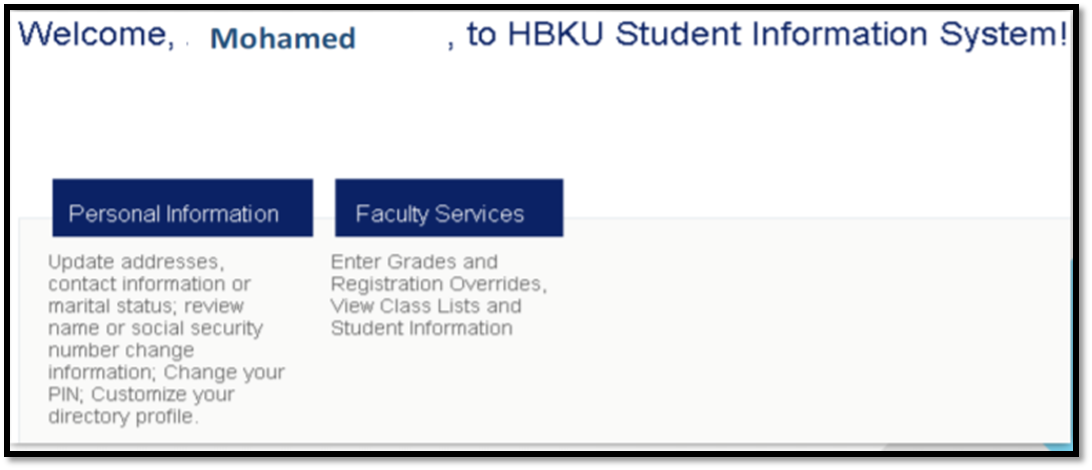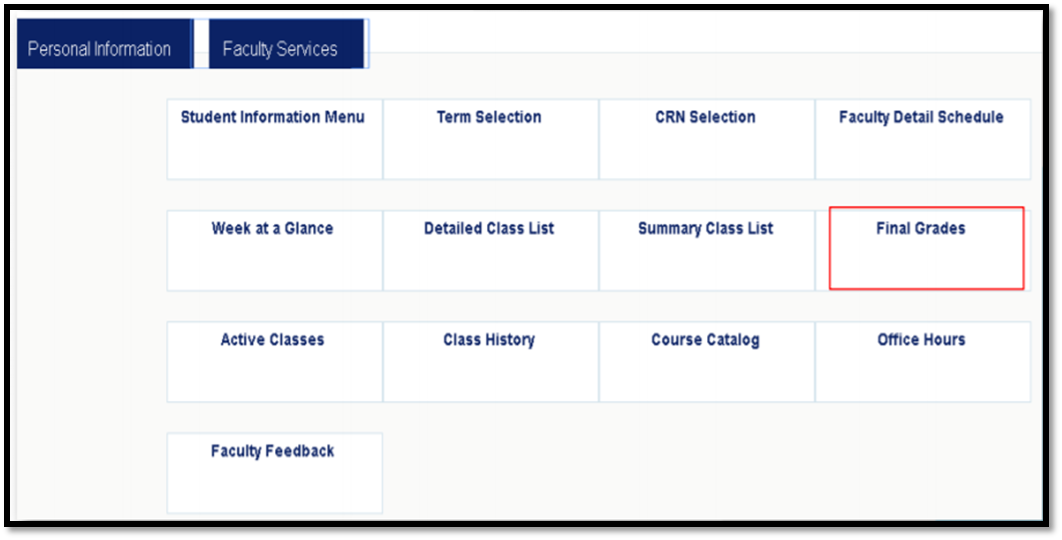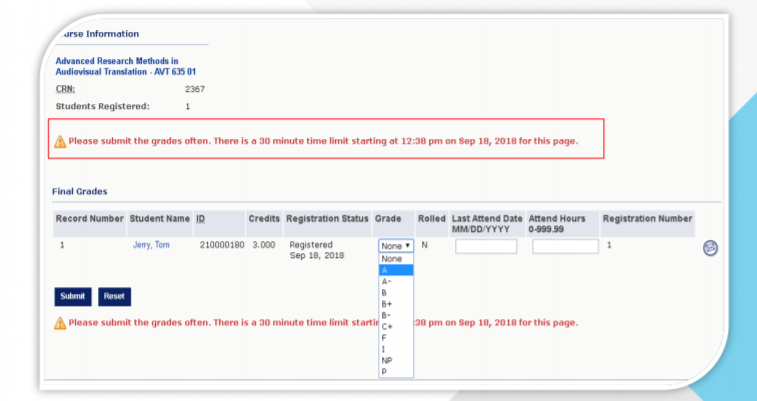How to grade a Student in Banner System
816 views 0 September 9, 2020 November 1, 2020 mmirza
How to grade a Student in Banner System
- After a successful login, you will find the HBKU SIS landing page. Click on ‘Faculty Services’ to open further functions
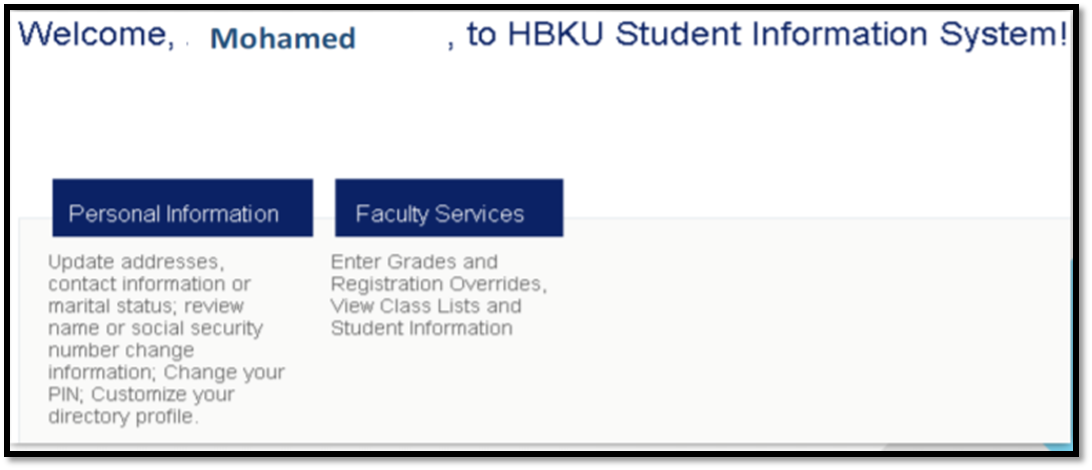
- to enter a student’s final grades, click on ‘Final Grades’, and then select the course.
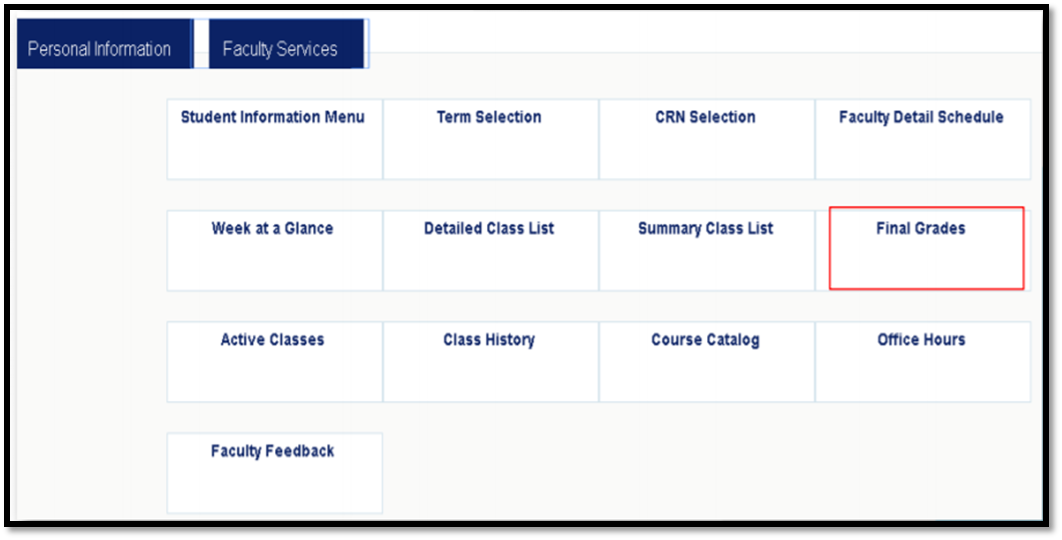
- A list of students registered in the course will be displayed
- Select the grade from the dropdown menu beside each student’s name. Once the grades are selected for the students, click on the ‘Submit’ button
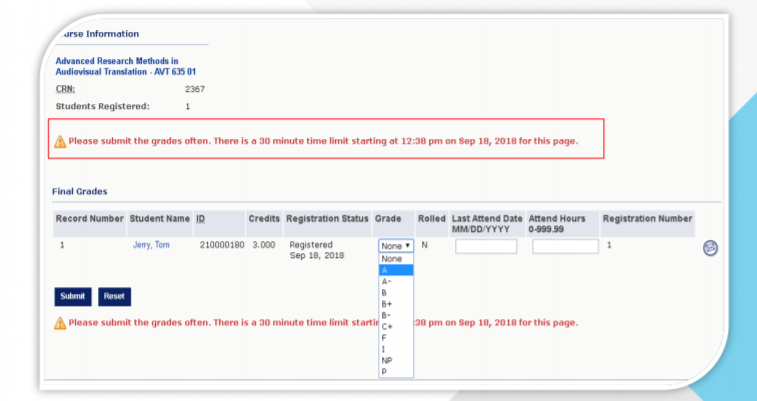
- After the grade is submitted, there is a 30-minute time limit to return and make any changes, if required