How to Schedule Meetings in Cisco WebEx
- Once you are logged into the WebEx application, click ‘Schedule’ option on the home page
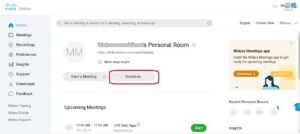
- Enter Meeting Topic, Password, Date and Time, and Attendees’ email IDs
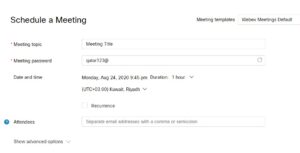
- For a recurring meeting, check the ‘Recurrence’ option and select the recurrence schedule
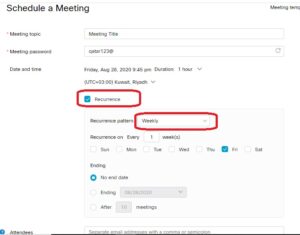
- For Advanced settings, click on ‘Show advanced options’
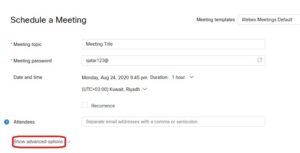
- You can select options for Audio connection, Agenda (Mention the Agenda of Meeting) and others
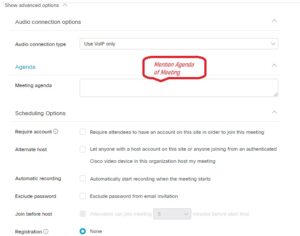
- Once all details are filled in, click on ‘Schedule’
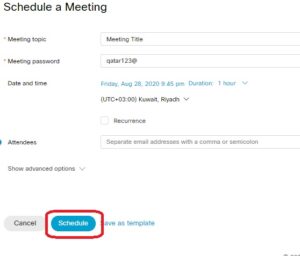
- All the attendees will receive an email invitation with the details of the meeting