How to Schedule Meetings in Cisco WebEx
- Once you are logged into the WebEx application, click ‘Schedule’ option on the home page
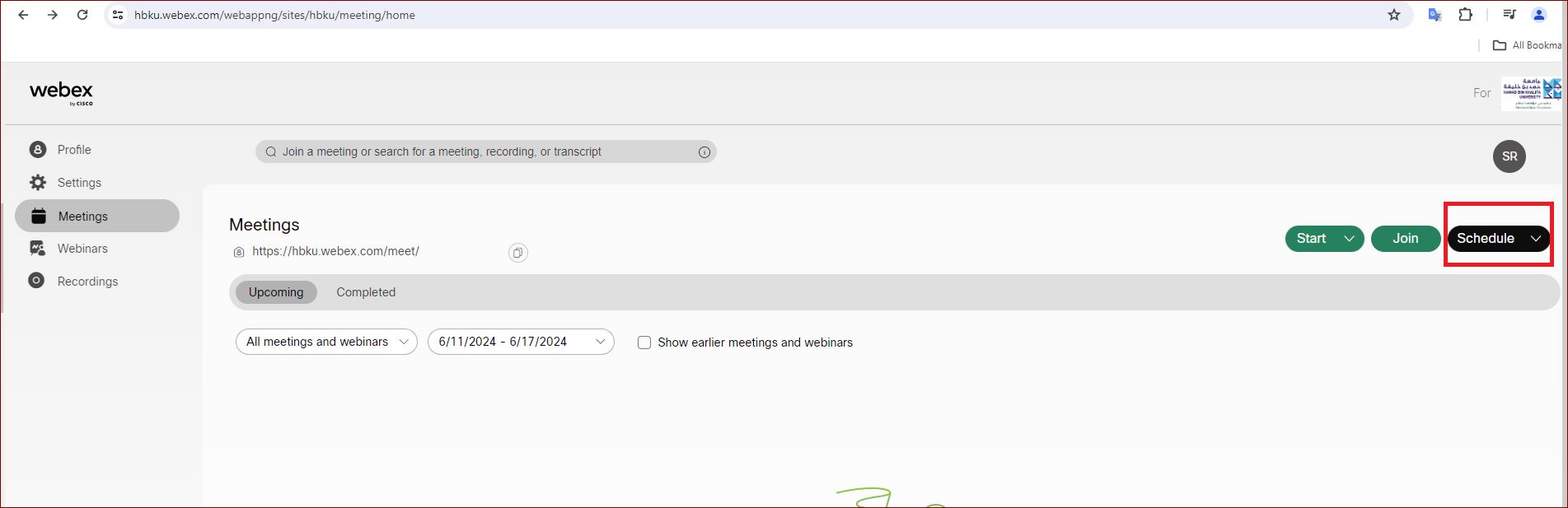
- Enter the Meeting Topic, Date and Time, and Invitees email IDs. You can see your day availability on the right-hand side.
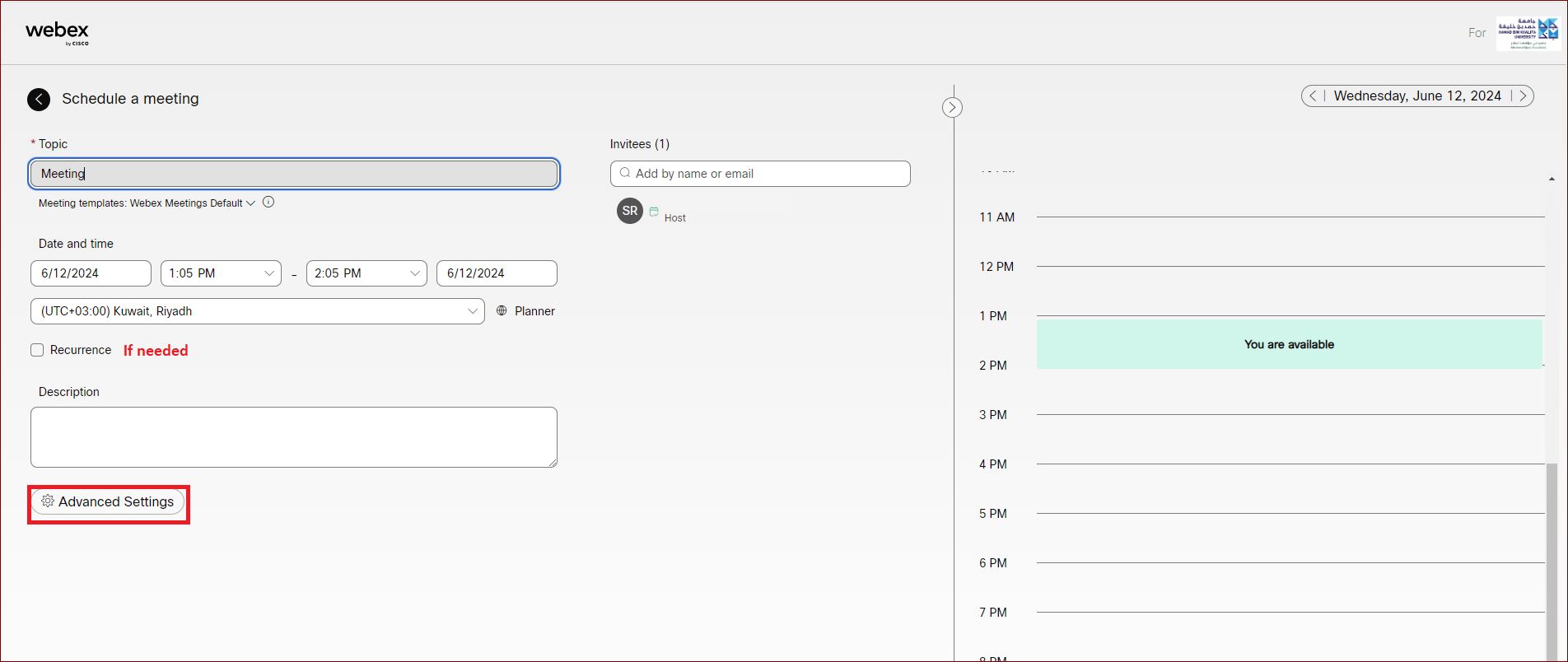
- Click on Advanced Settings, and you can verify the options to enable in Security, Audio, and Schedule options accordingly.
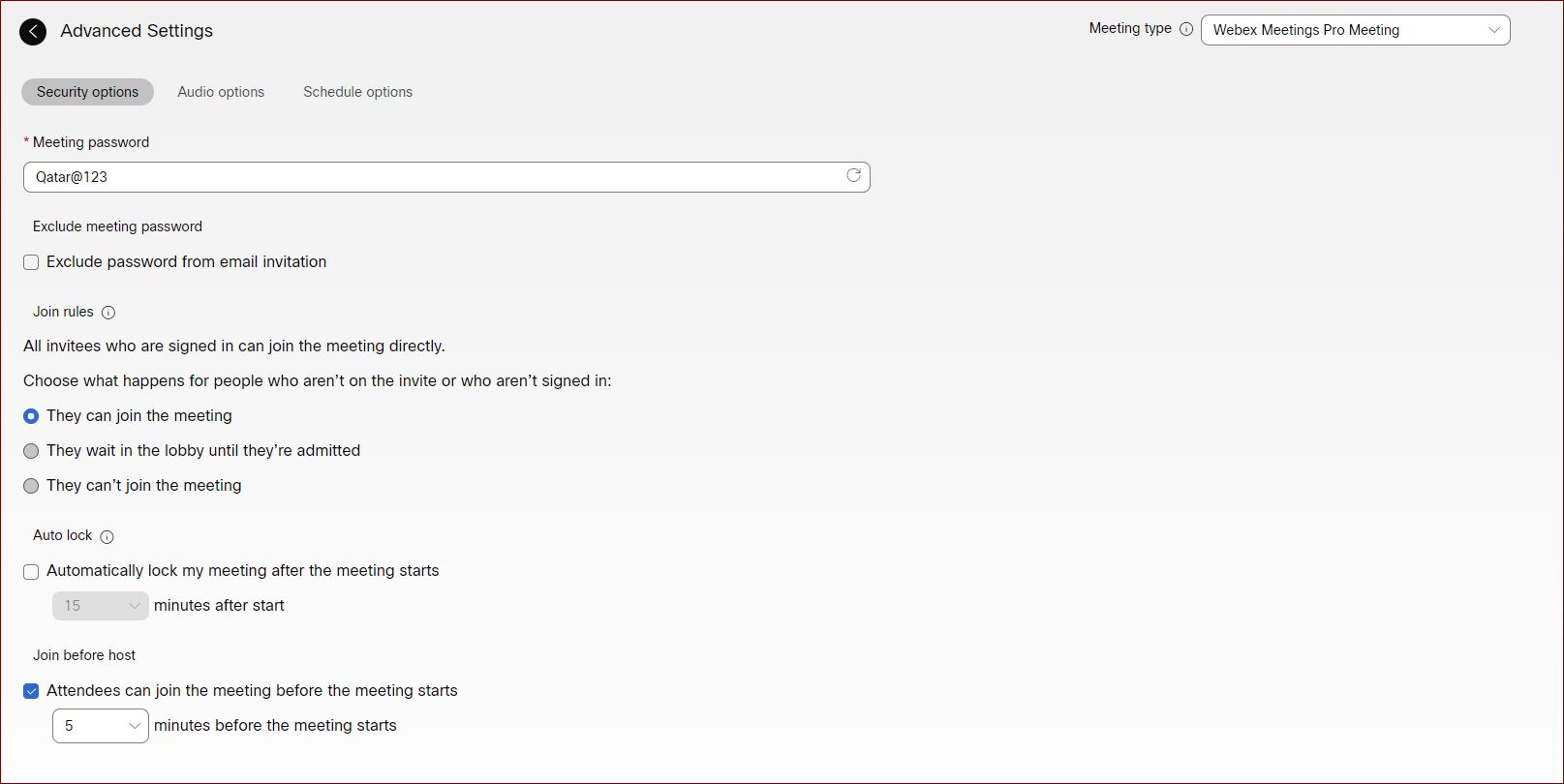
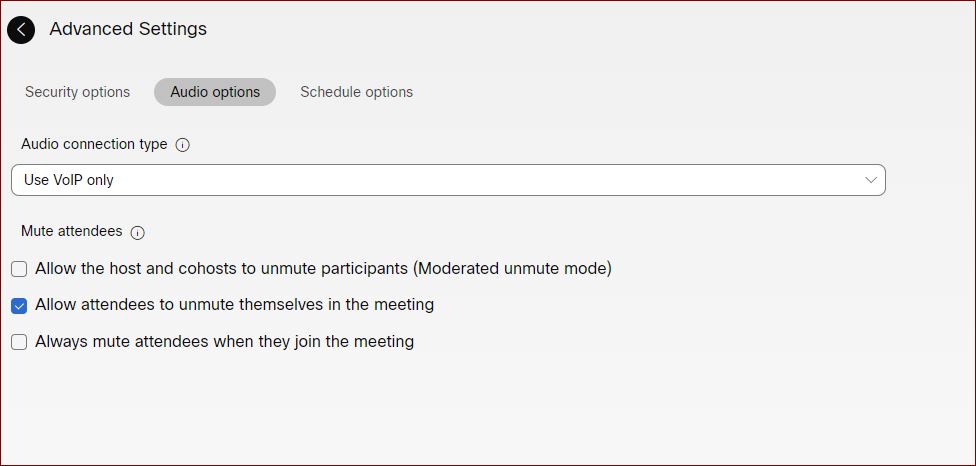
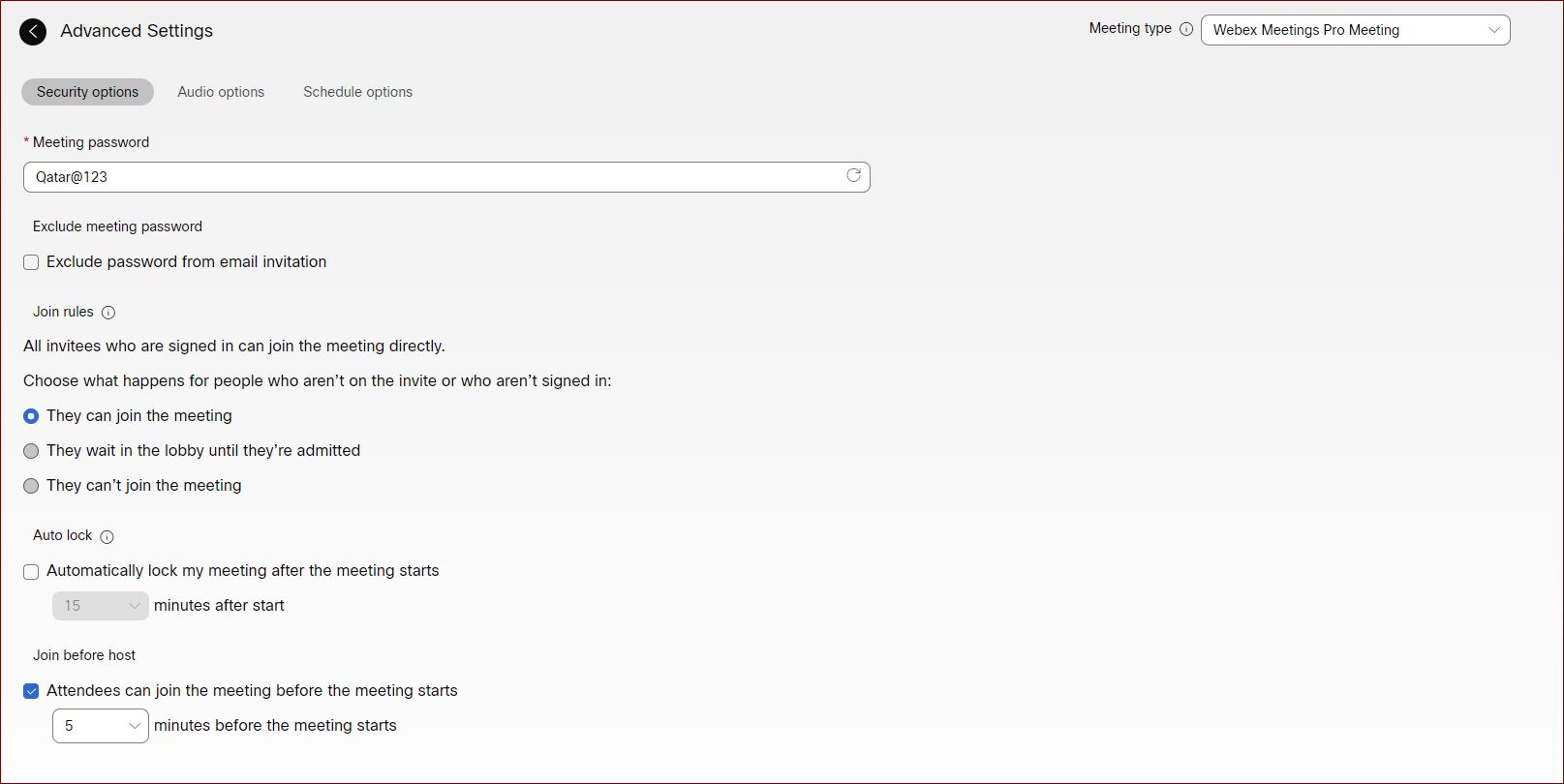
- Return to the Schedule page and submit the Schedule.
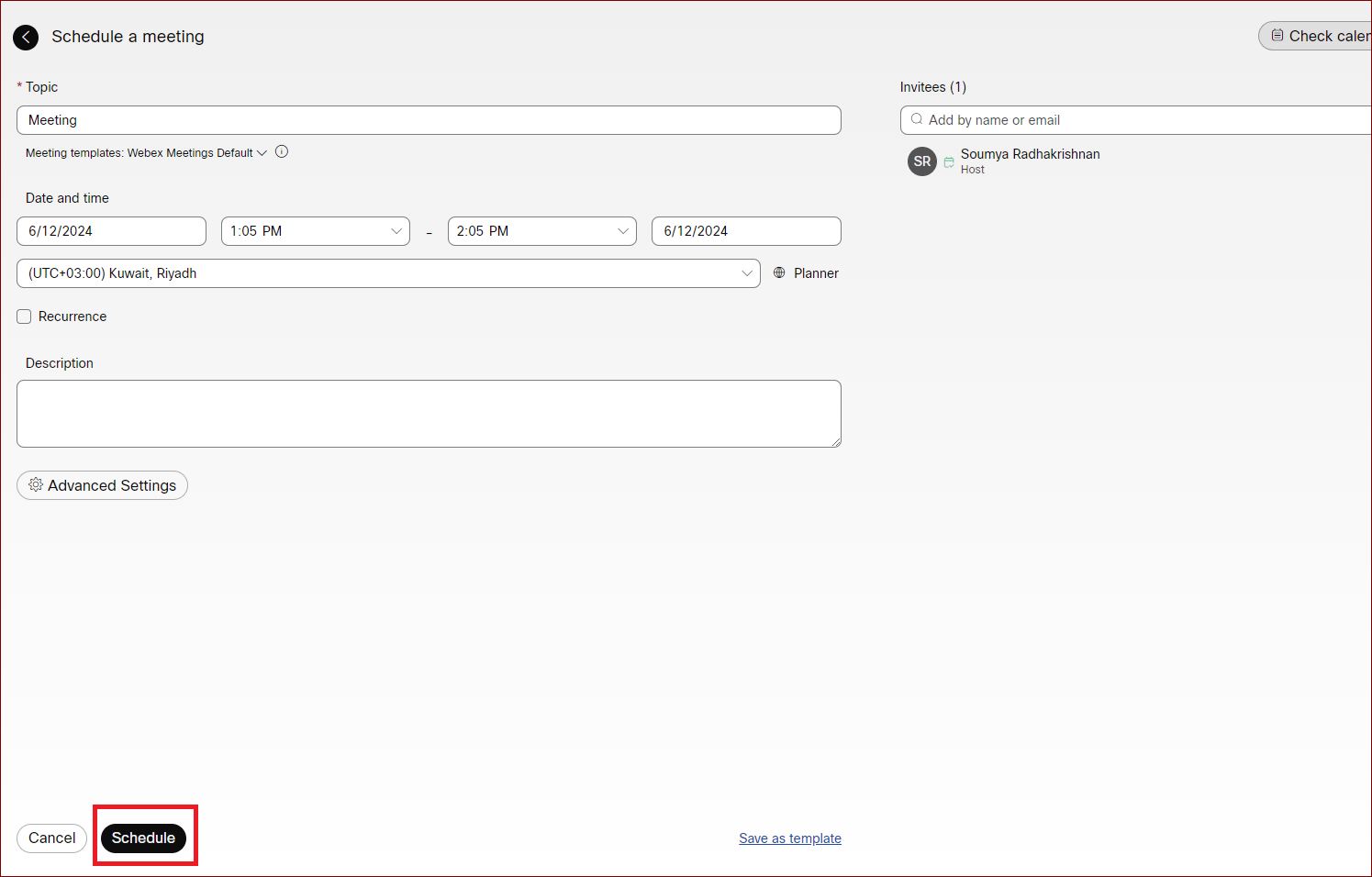
- All the invitees will receive an email invitation with the details of the meeting.