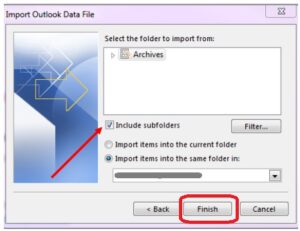Instructions to Restore Archived Emails in Outlook
- To restore archived emails, in your Outlook application, click on ‘File’ and then select ‘Open & Export’. After that, select ‘Import/Export’
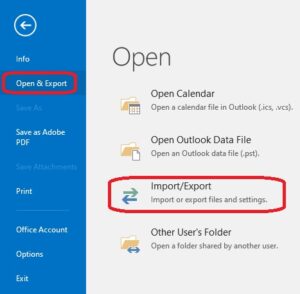
- In the ‘Import and Export Wizard,’ select ‘Import from another program or file’ and click ‘Next’
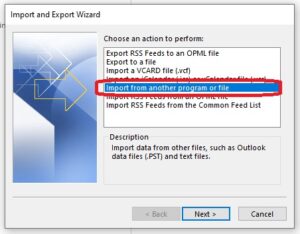
- Select ‘Outlook Data File (.pst)’ and then click ‘Next’
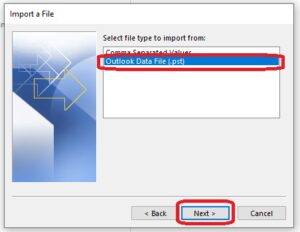
- Browse for the archived file which you saved while archiving and select ‘Browse’. Then click ‘Next’
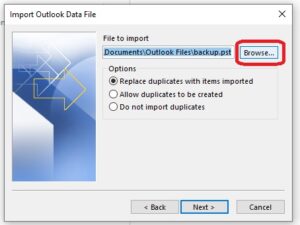
- Select the archived file and click ‘Open’
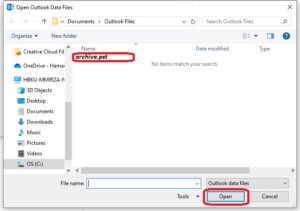
- Select the third option shown in the window ‘Do not import duplicates’ and click ‘Next’
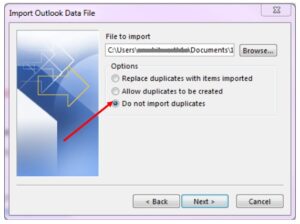
- Check the option ‘Include subfolders’ and click ‘Finish’ .