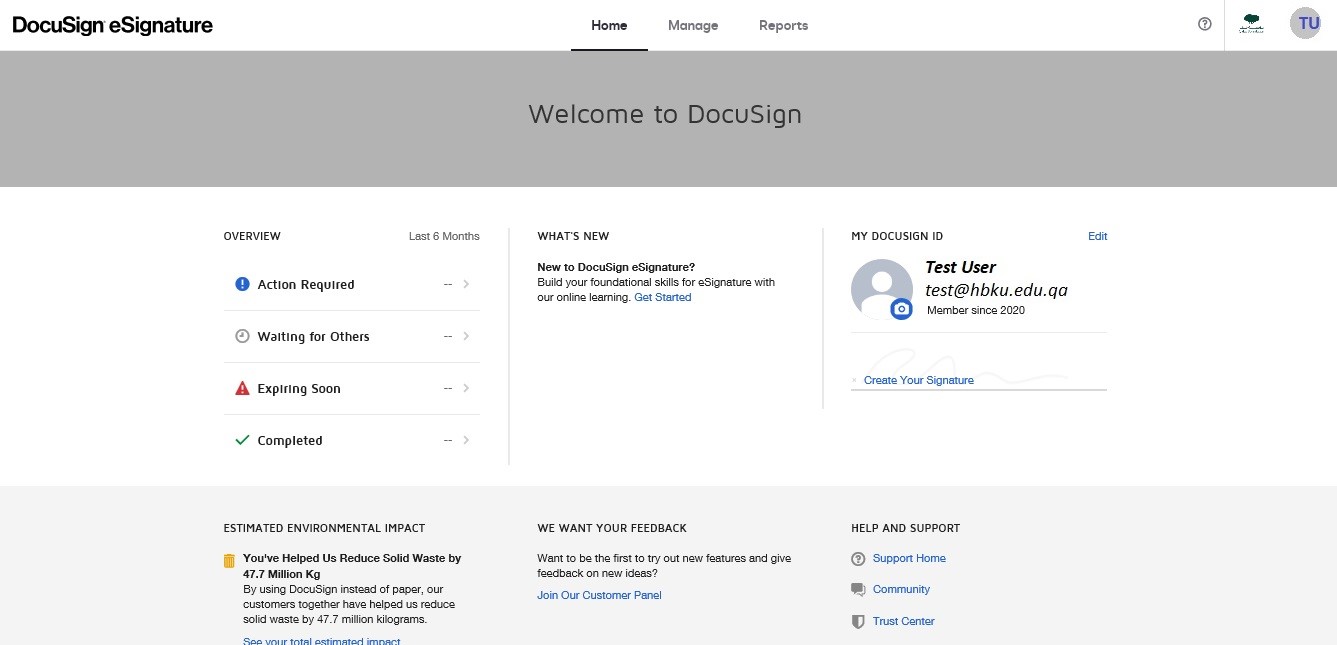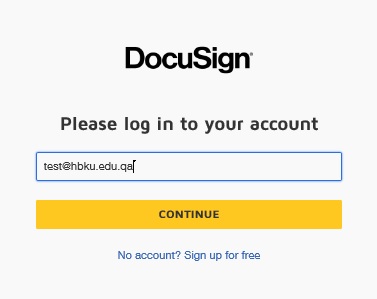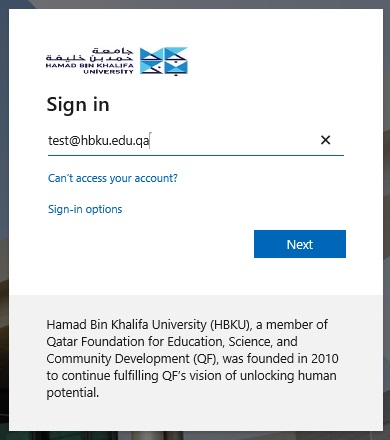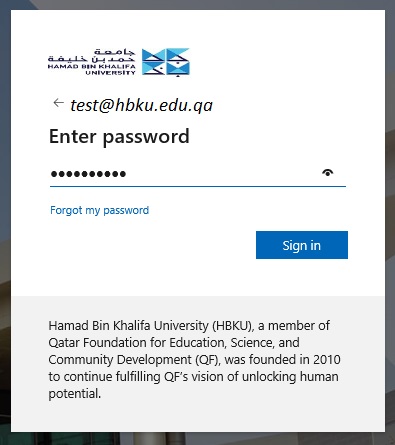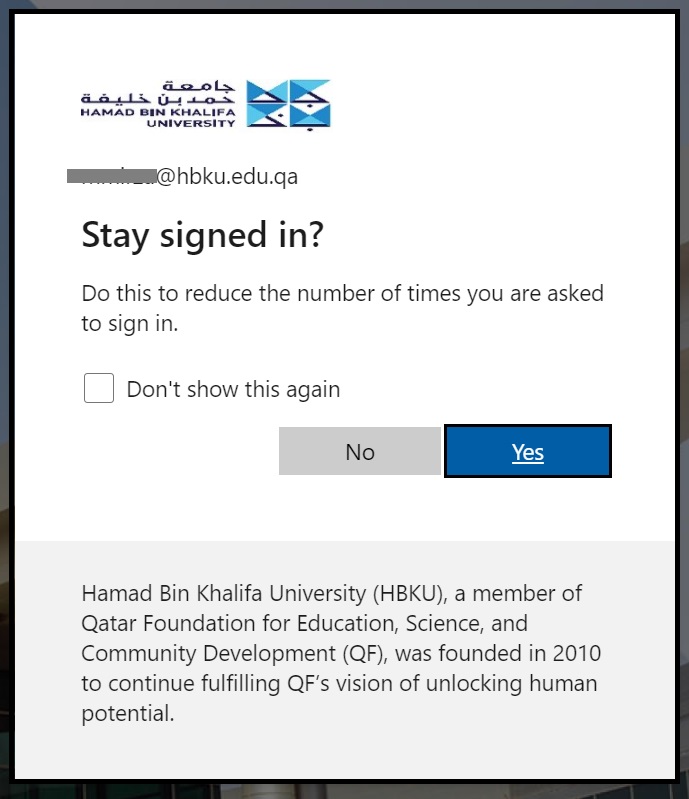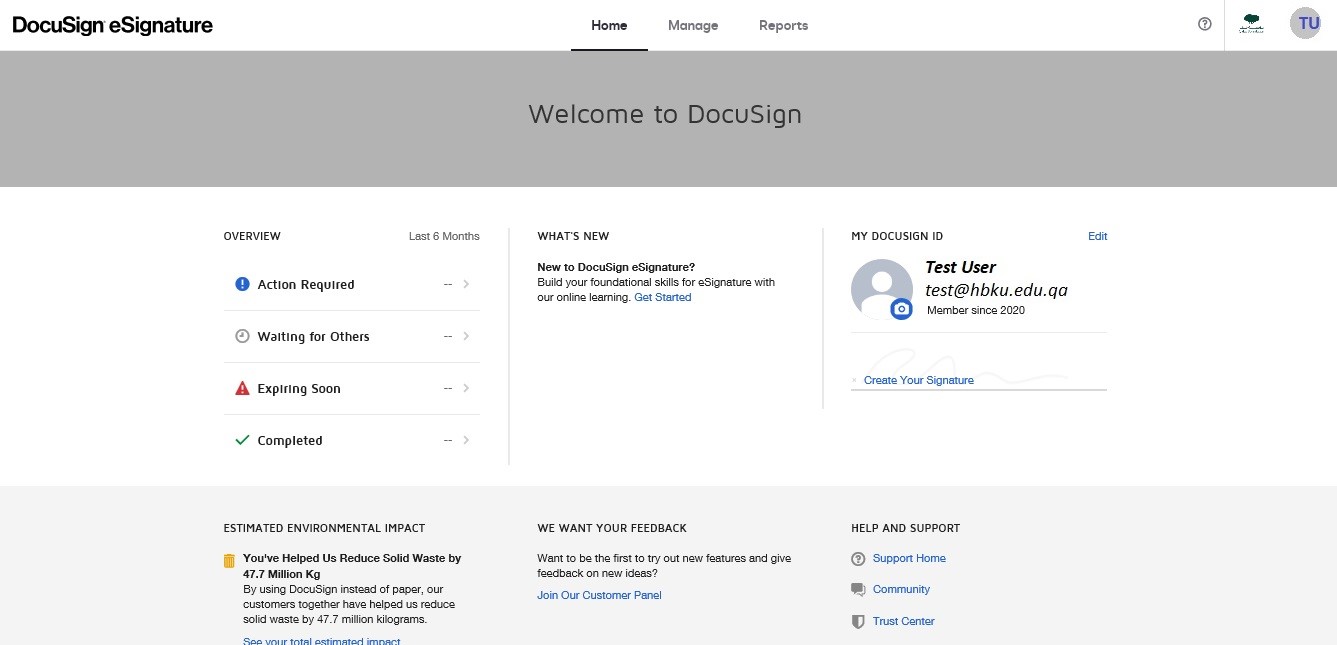How to Login to DocuSign as a Recipient?
630 views 1 September 9, 2020 November 1, 2020 mmirza
How to Login to DocuSign as a Recipient?
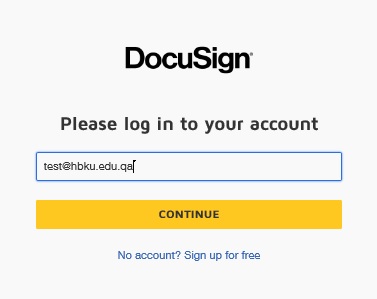
- By clicking ‘continue,’ you will be redirected to the HBKU login page. Enter your complete Email ID and click on ‘Next’.
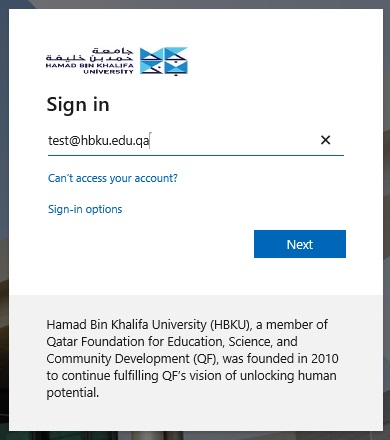
- Enter your HBKU email password and click on ‘Sign in’.
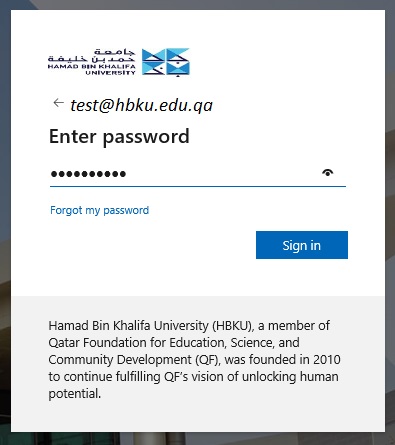
- Once you click on ‘Sign in,’ you will be asked whether you would like to stay signed in. Select ‘Yes’ and you will be sign into the DocuSign.
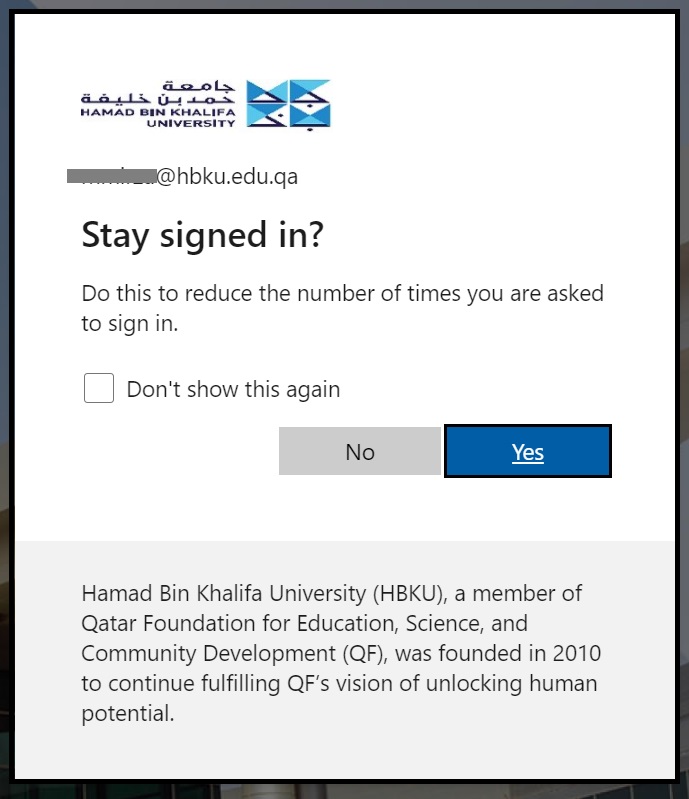
- Welcome Screen for a user with Recipient access will look like