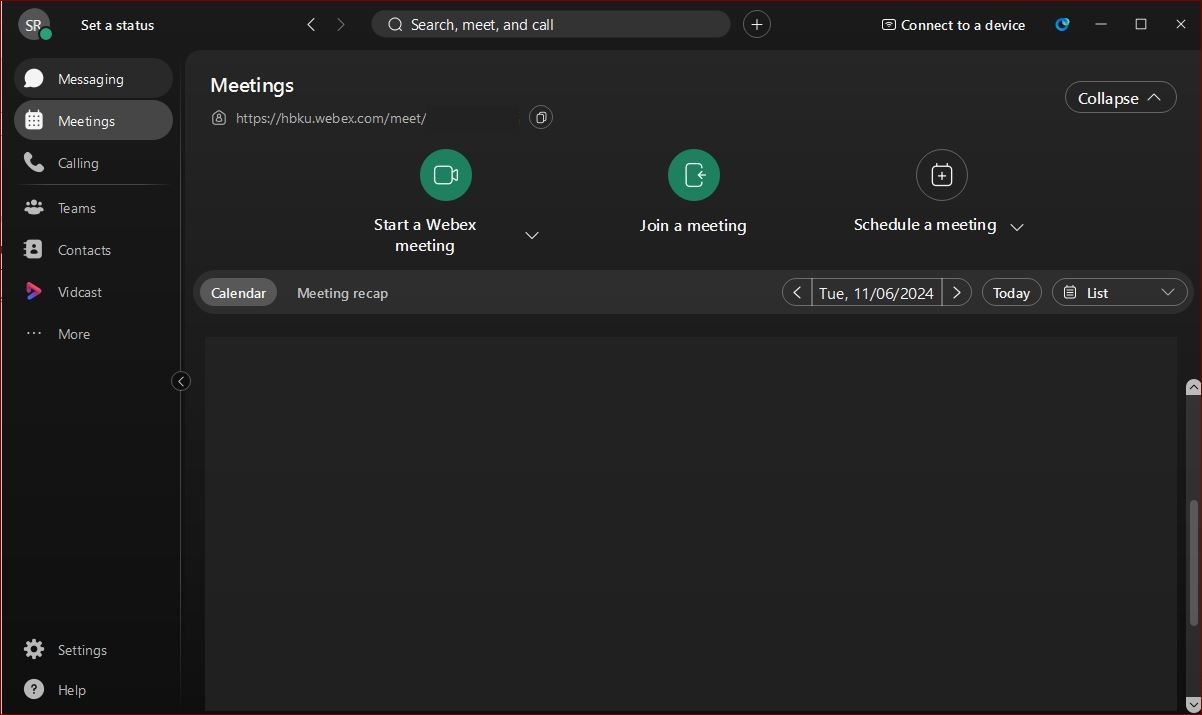Login to Cisco WebEx?
1.Cisco WebEx Login on Webpage
- Using your web browser, search for https://hbku.webex.com, and click ‘Sign In’
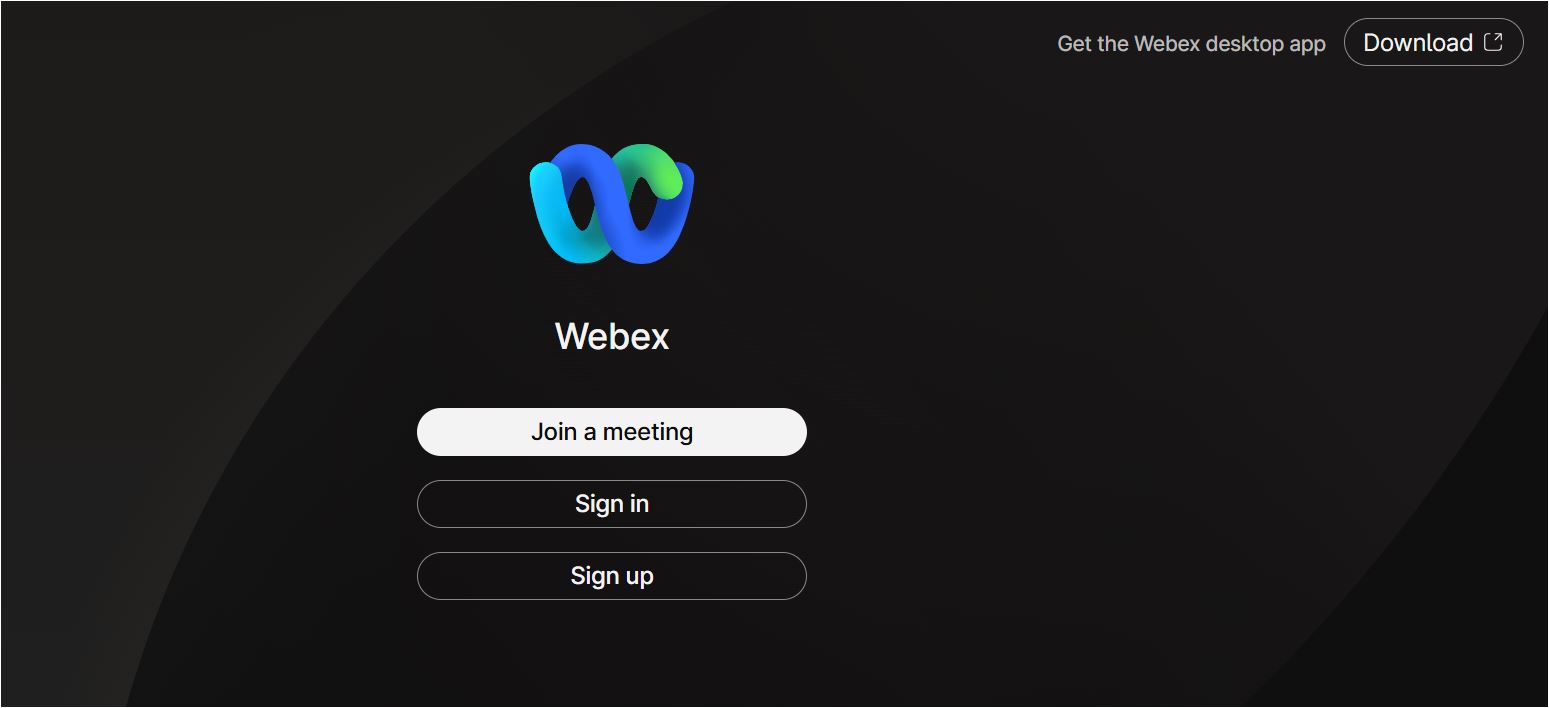
- Enter your HBKU email ID and click ‘Next’
- Enter the password, and click ‘Sign In
- Approve Duo Authentication.
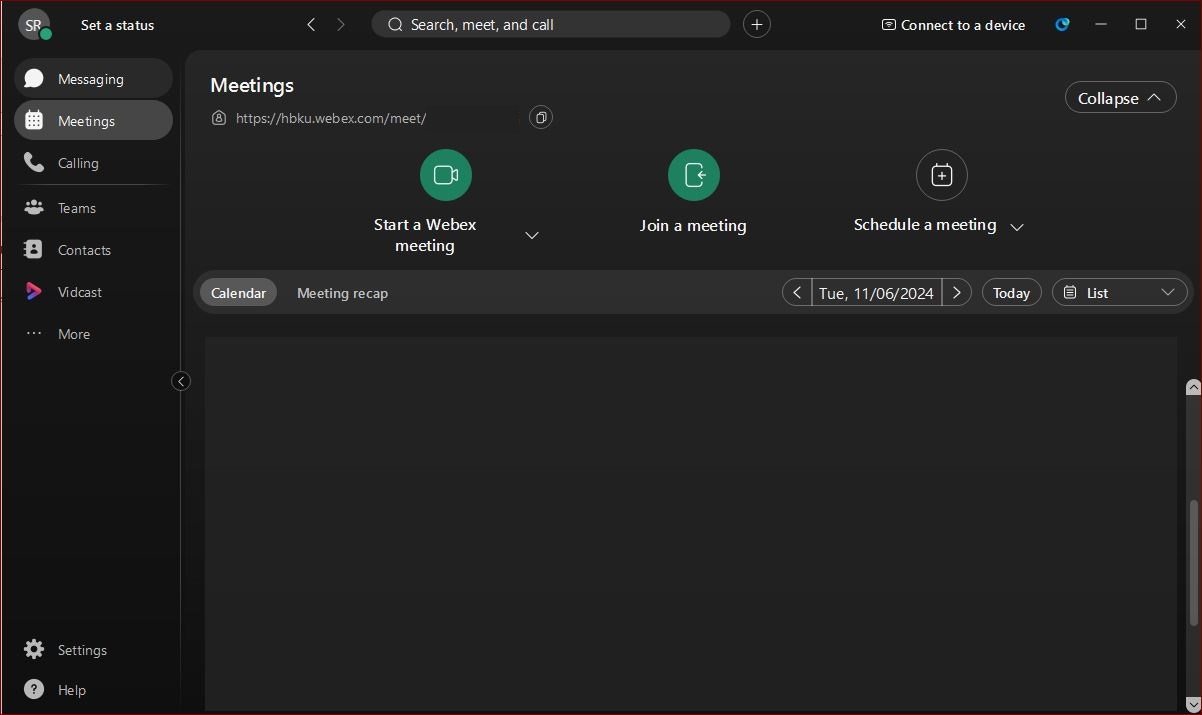
2.WebEx Login on Desktop Application
- Click on the Webex Meetings icon on your desktop, or search on your computer’s Start Menu

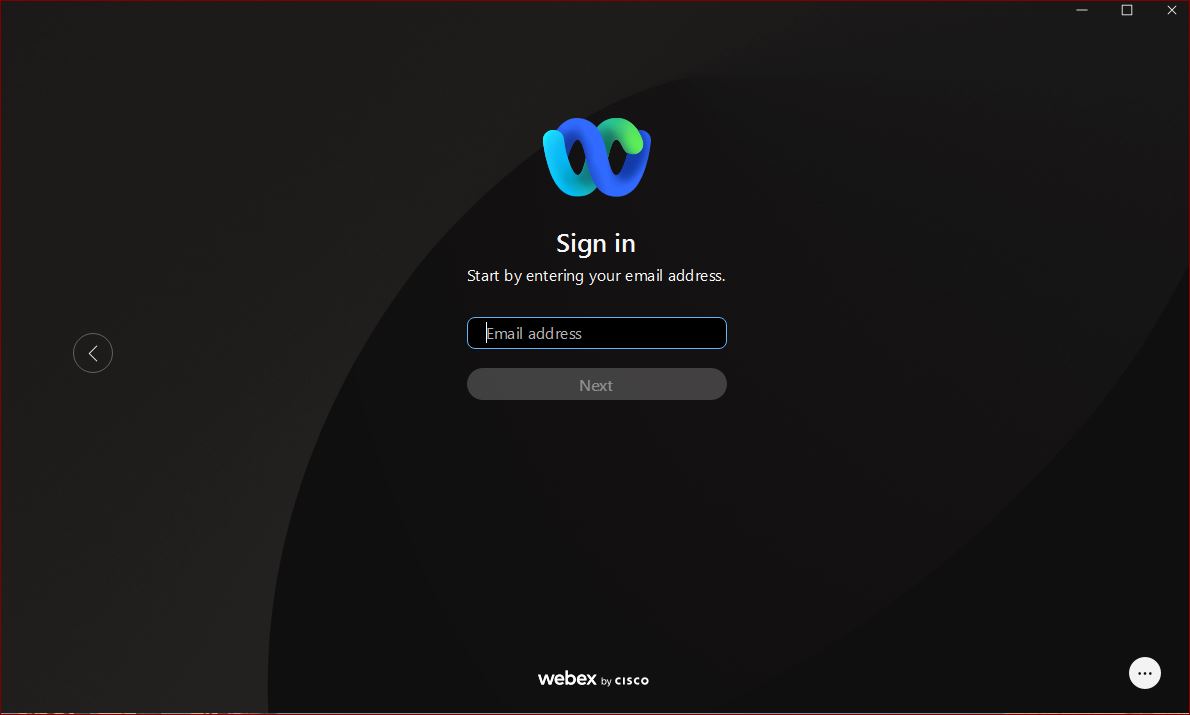
- Enter your HBKU email ID and click ‘Next’
- Enter the password, and click ‘Sign In
- Approve Duo Authentication.