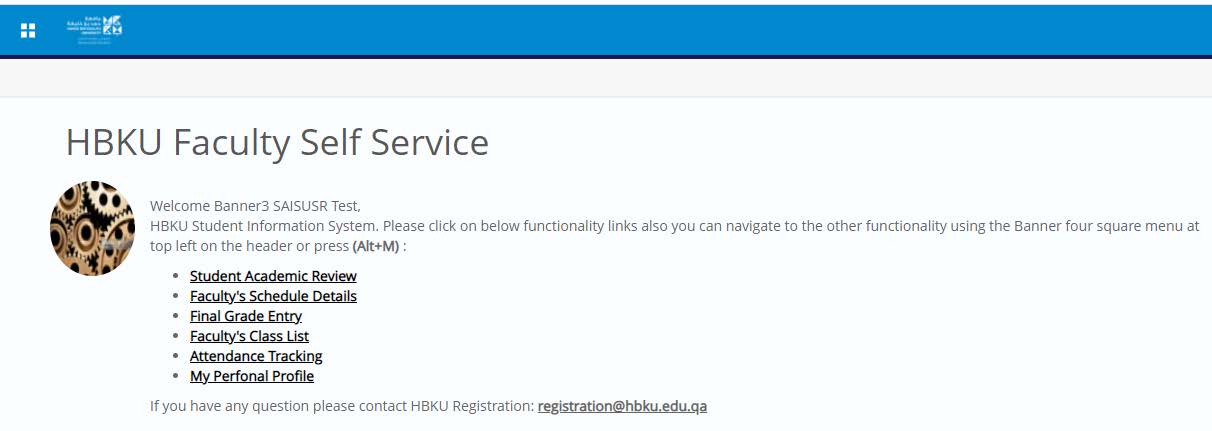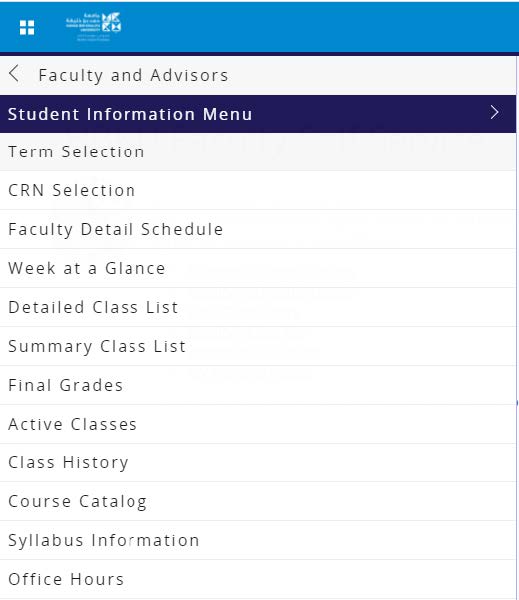Log in to Banner as a Instructor
- Access to Faculty Self-Service is seamless and without any change.
- Please click open HBKU website https://www.hbku.edu.qa/en
- Click on Faculty Login
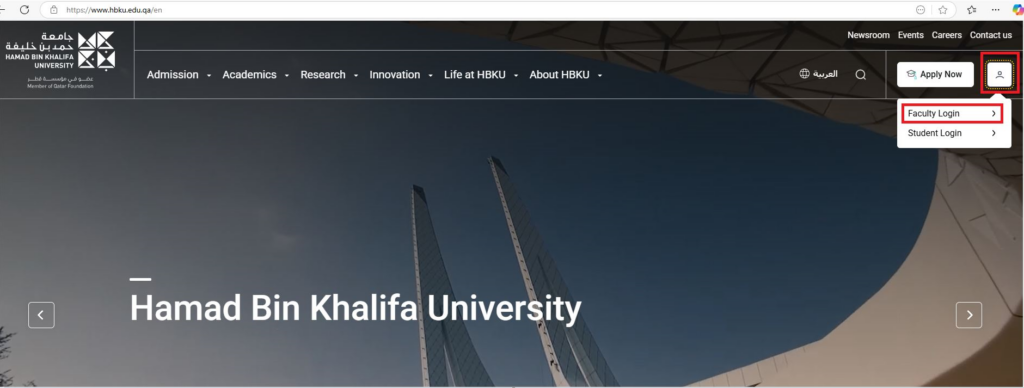
- Or click the following URL https://bnrselfservice.hbku.edu.qa/FacultySelfService/
- Use your HBKU Email ID and password to log in.
- Click on Sign In
- Approve DUO Authentication
- Welcome page of Banner – Student Information System.
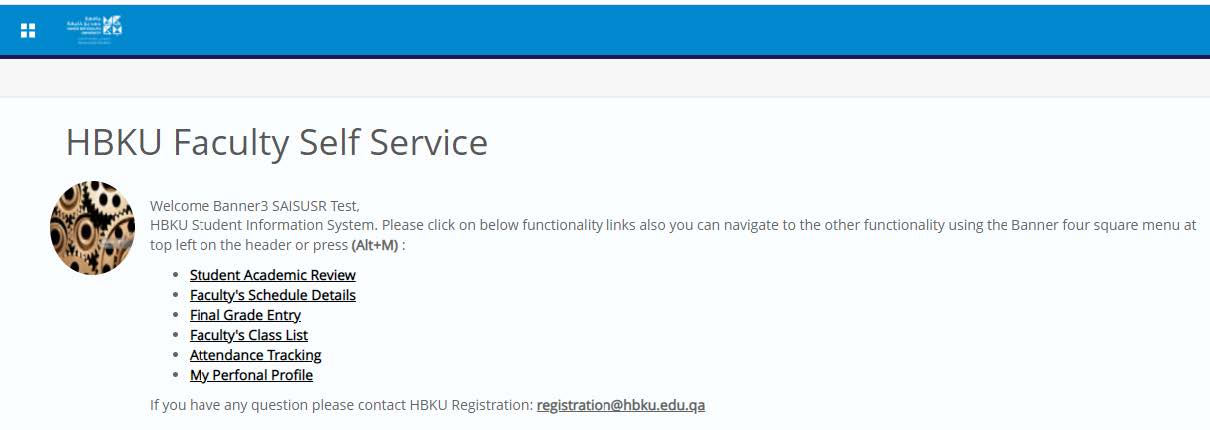
Click on the links to open the functional pages, such as
• Student Academic Review
• Faculty’s Schedule Details
• Final Grade Entry
Other various functions can be opened by clicking on four square icon at top left of header or press shot key Alt+M