• Click on the specific field: ‘Evaluations’ on the landing page
• Under the ‘Perform Evaluations’ button, click on the ‘Evaluate’ option to perform the evaluation
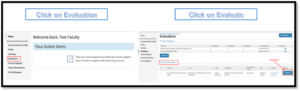
• Under the ‘Perform Evaluations’ section, you will also see multiple other options, including ‘Faculty Annual Report (FAR)’, ‘Due Dates’ and other details.
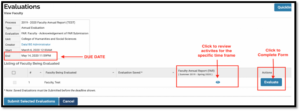
• After you click on ‘Evaluate’, the evaluation form will open for completion in another tab in your browser
• Do the necessary review and fill in the details as shown in the panel
• Select ‘Yes’
• Then, click ‘Save’
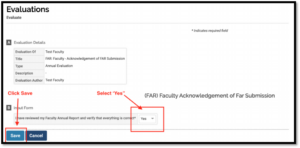
• After you save your review, from the list of evaluations, check the box for the specific evaluation that you would like to submit
• Once you select the completed evaluation, click on ‘Submit Selected Evaluation.’
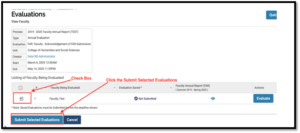
• Your evaluation has been completed. To view the evaluation, on the landing page, click on the ‘Evaluation’ section