Clearing the Cache of a Web Browser
1.Google Chrome 2. FireFox 3. Internet Explorer 4.Microsoft Edge 5. Safari
1.Clearing the cache in a Google Chrome browser
- In the browser search bar, enter: chrome://settings/clearBrowserData
- OR click on the three vertical dots in the top right corner of the browser, and click ‘Settings’
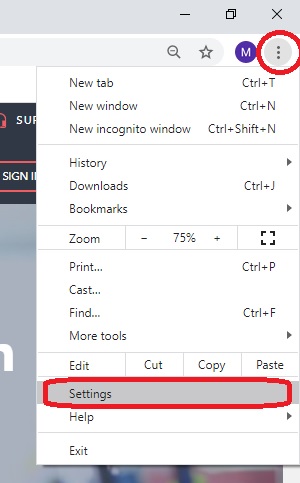
- Click ‘Advanced’
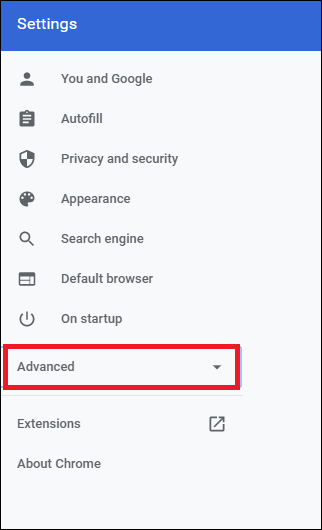
- Under ‘Privacy and Security’, click on ‘Clear Browsing Data’
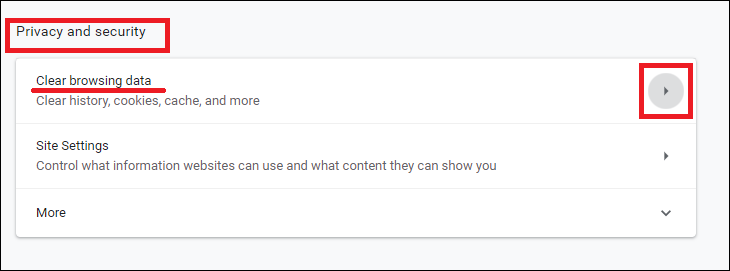
- Following this, you will be faced with several actions to take. In the time range drop-down menu, select ‘All Time.’ Select the following:
-
- Browsing history
- Download history
- Cookies and other site data
- Cached images and files
- Click ‘Clear Data’
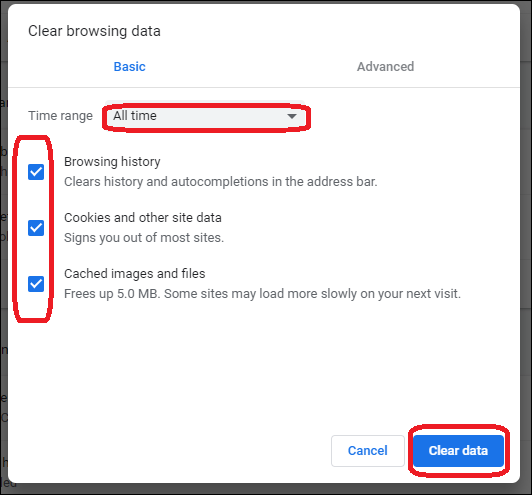
- Exit or quit all browser windows and re-open the browser
2. Clearing the cache in a Firefox browser
- Click the three horizontal dashes in the top right corner of the Firefox window
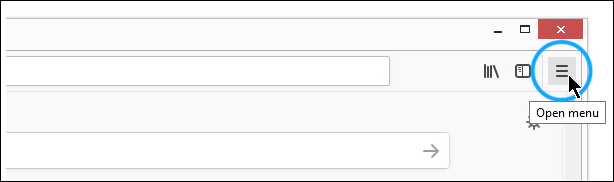
- Click the ‘Library’ menu option
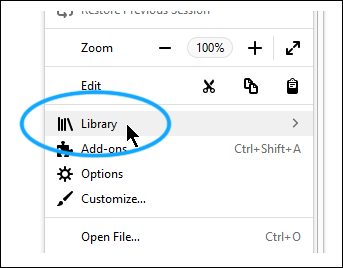
- Click the ‘History’ menu option
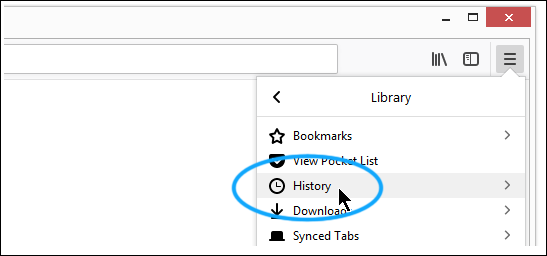
- Next, click ‘Clear Recent History’
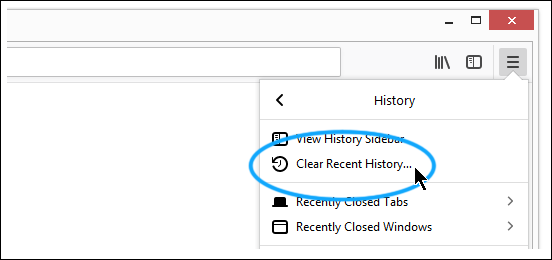
- Choose what you want to clear from the list of options shown to you in the pop-up window
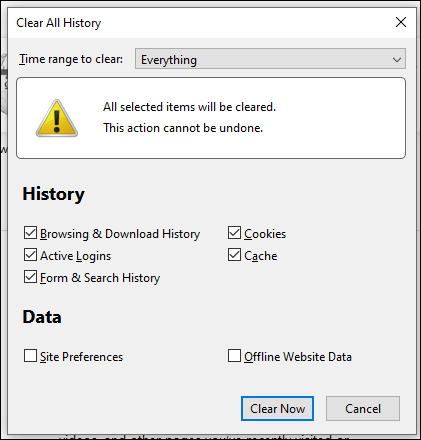
- Click ‘Clear Now’

3.Clearing the cache in an Internet Explorer browser
- Open ‘Tools’from the top-right corner of the browser, and click ‘Internet options’
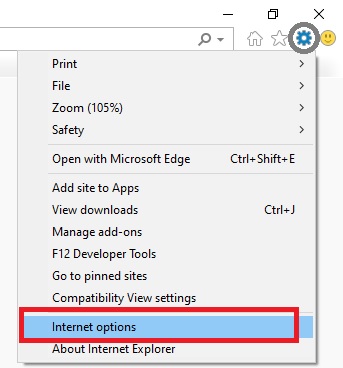
- Under the ‘General’ tab, click on ‘Delete’ under the section ‘Browsing history’
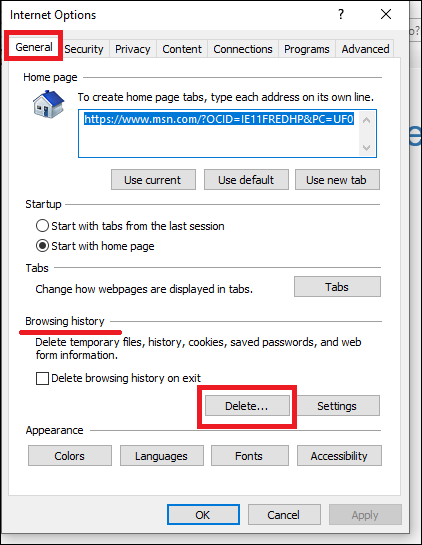
- Select the following and click on ‘Delete’
-
- Preserve Favorites website data
- Temporary Internet files and website files
- Cookies and website data
- History
- Passwords
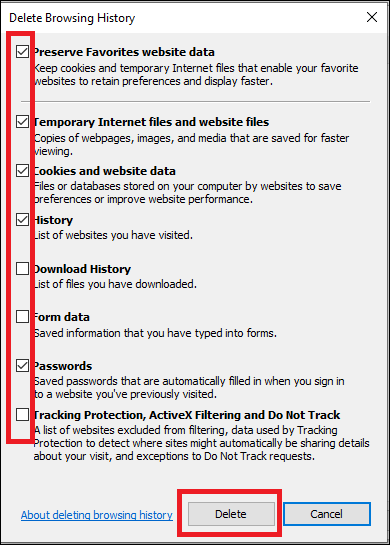
- Click ‘Ok.’ You will see the message below after successful deletion of the cache and browser history

4.Clearing the cache in a Microsoft Edge browser
- Click on the three horizontal lines in the top-right corner of browser and click ‘History’
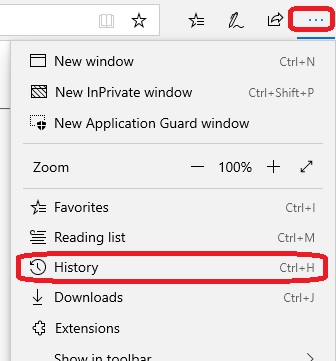
- Click ‘Clear history’
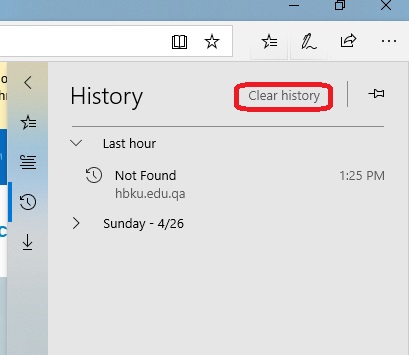
- Choose what to delete from the list of options shown to you in the pop-up screen, and click ‘Clear’
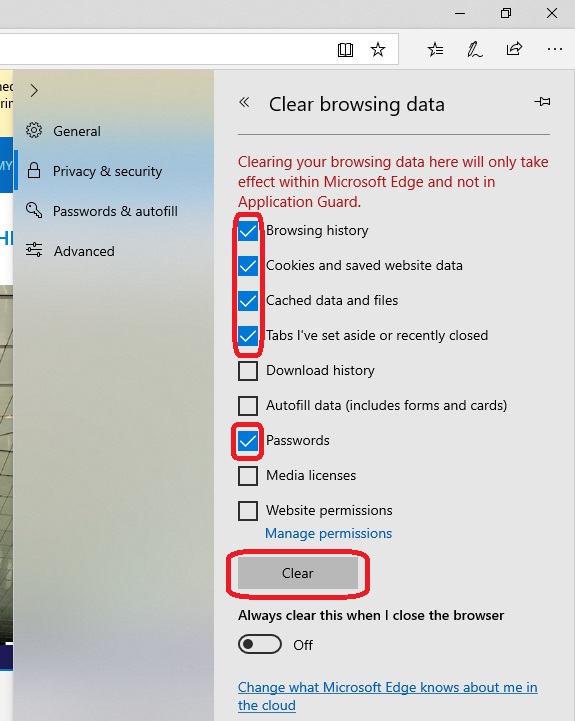
5.Clearing the cache and history in a Safari browser
- Click on Safari drop-down menu and select ‘Preferences’
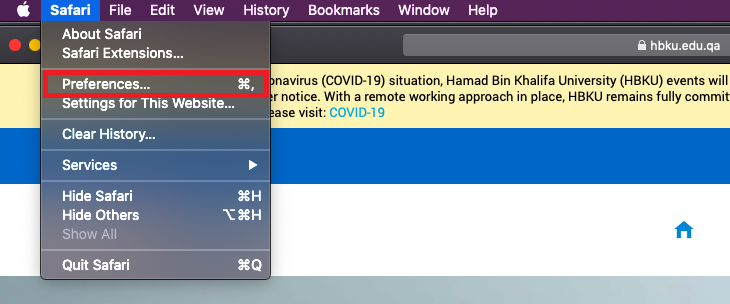
- Click on ‘Advanced’ tab, and select ‘Show Develop menu in the menu bar’, and close the preference menu
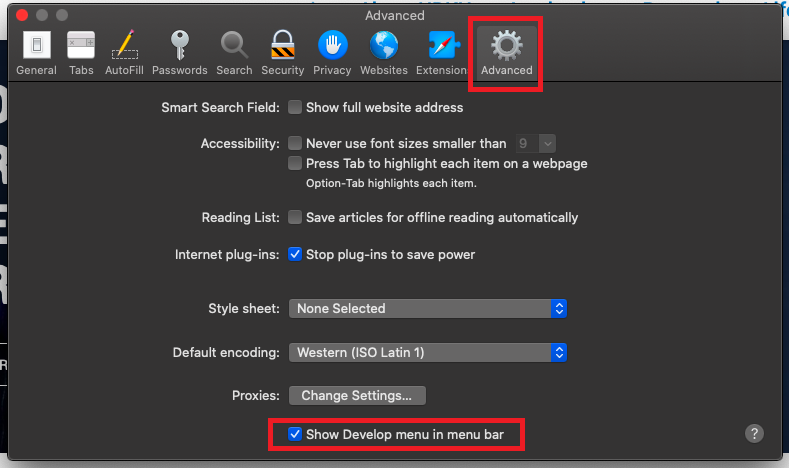
- Select ‘Develop’ drop-down menu, and click ‘Empty Caches’
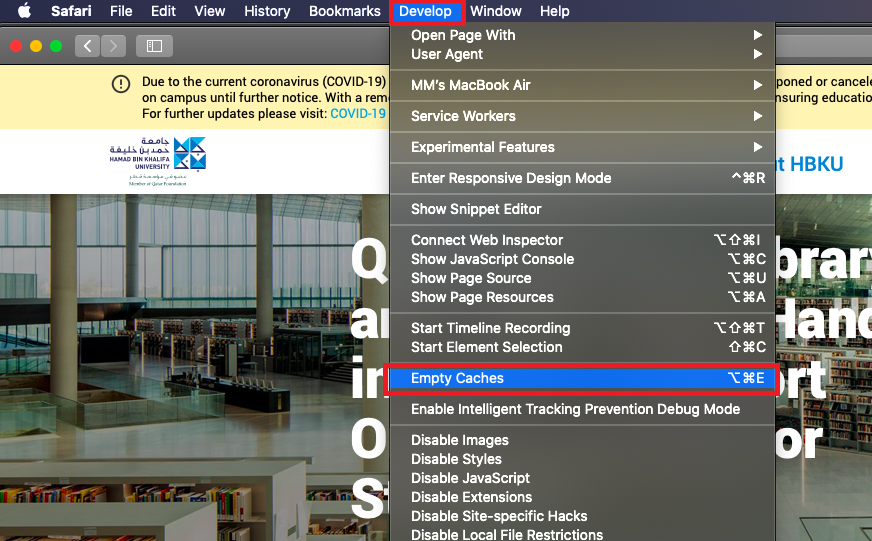
- Select ‘History’ drop-down, and click ‘Clear History’
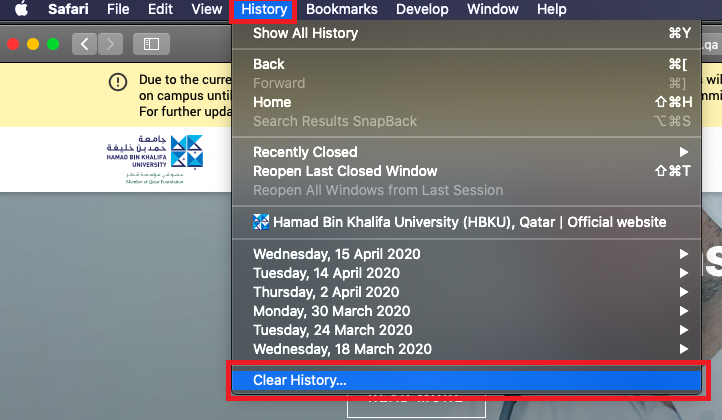
- Note: After clearing the cache, exit all the browser windows and re-open and proceed as desired.