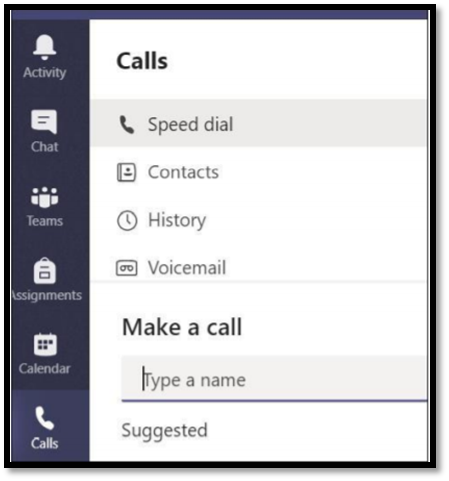• You can activate and log-in to Microsoft Teams in two ways:
o Visit Microsoft Teams online portal: https://teams.microsoft.com
o The application installed in your computer
• Open the Microsoft Teams application in your computer
• Type in your HBKU username and password
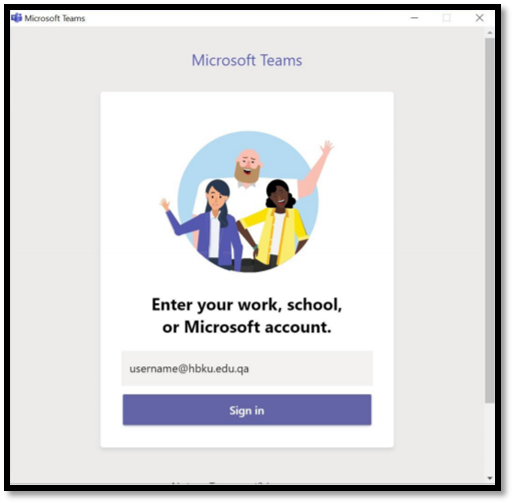
• To choose an dual authentication method, click “Send Me a Push” and approve from your mobile when you receive the approval request
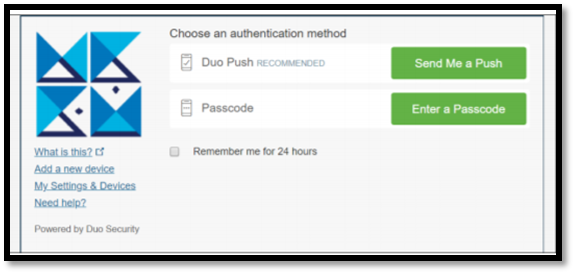
• The Microsoft Teams application will start loading
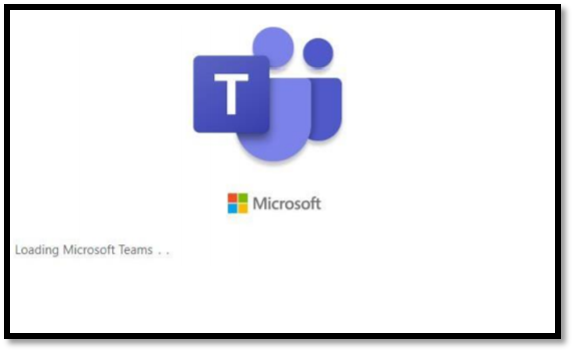
• The page opens next will display all Teams groups that you joined or created
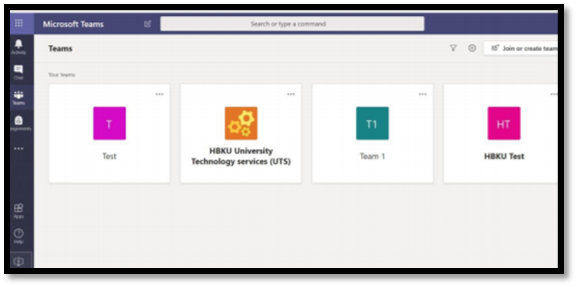
• To join or create a new Teams group, please click “Join or create team”
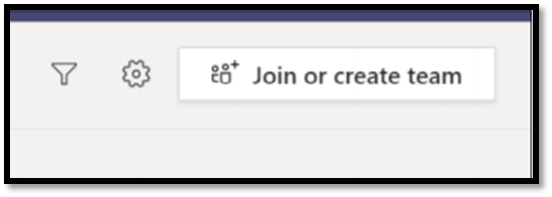
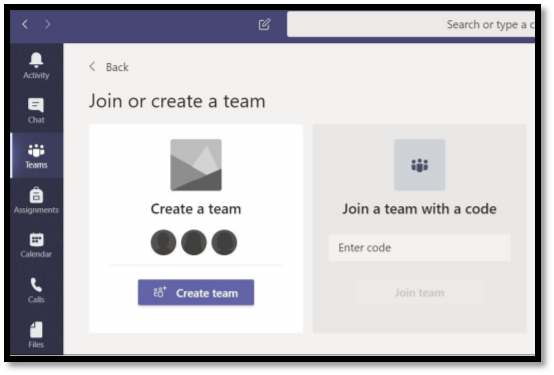
• Once you have joined a team:
o To enter group posts, please click Teams > then choose the mentioned group
o To view group files and upload documents to the mentioned group, click ‘Files’
o You will find tools to modify the written font, emotion, camera, and other features
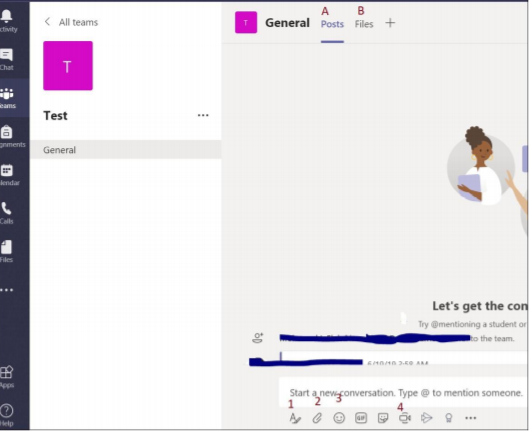
• To view all Teams files, click ‘Files’
• MS Teams supports OneDrive, so you can find or modify your OneDrive files
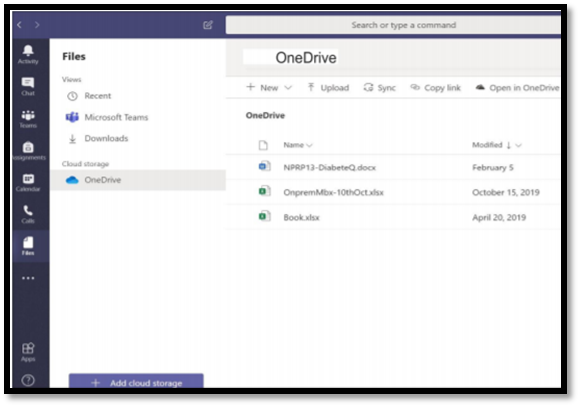
• Microsoft Teams can also support calls between members as below: