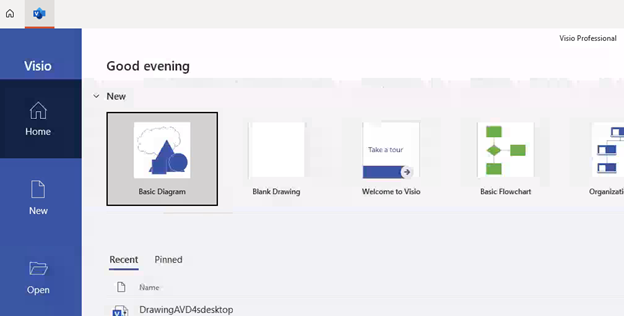To access AVD through Web:
Open your Browser and type https://avd.hbku.edu.qa
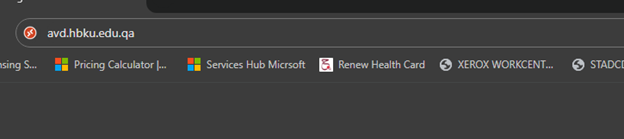
- Enter your HBKU email address and click Next.
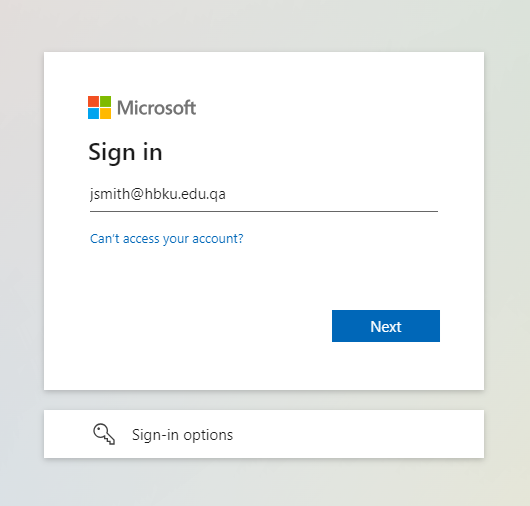
- Enter Your password and click sign in
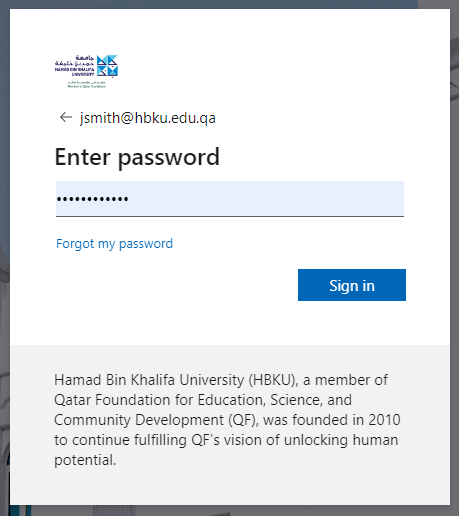
- Approve Duo Push notification in your phone to proceed
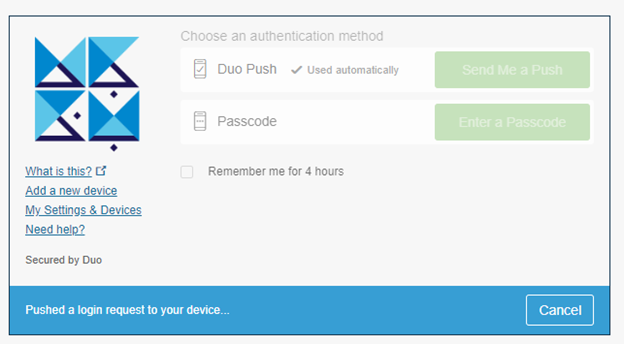
- AVD dashboard will loaded
- Click Virtual Desktop to connect to the Desktop
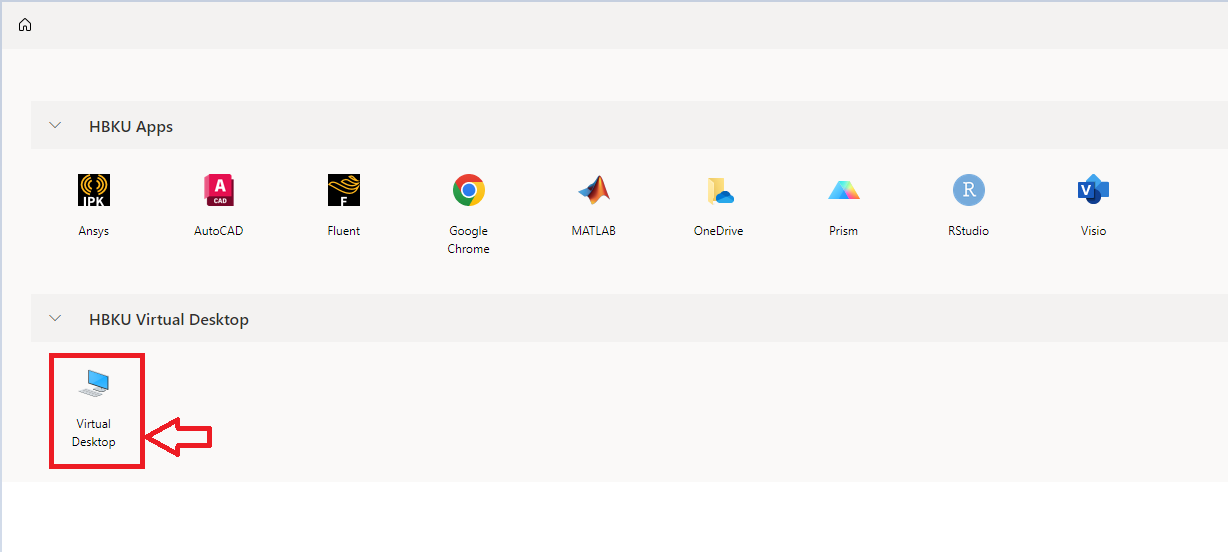
- Check all boxes so that you can use your hardware in virtual desktop and click Allow
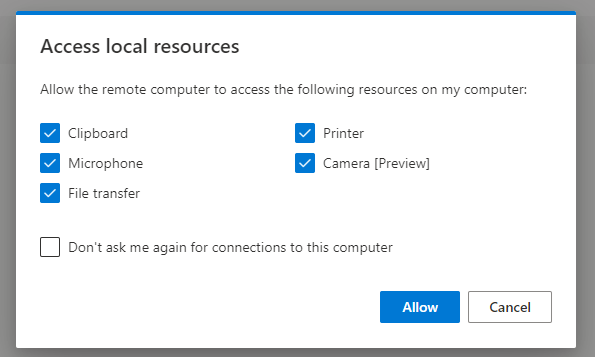
- Enter you HBKU credentials and click Submit
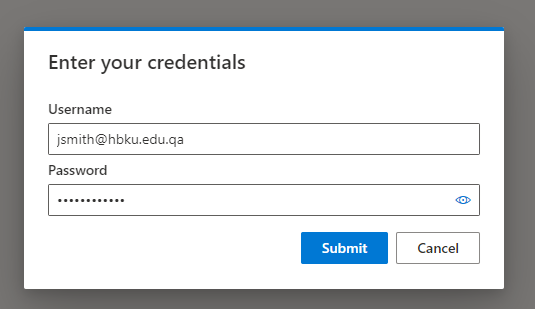
- Desktop will be launched, make sure to save all files on the Desktop or My Documents if you don’t want to lose at next logon.
- *Note: All files saved other than Desktop or My Documents folder will be deleted when session disconnects.
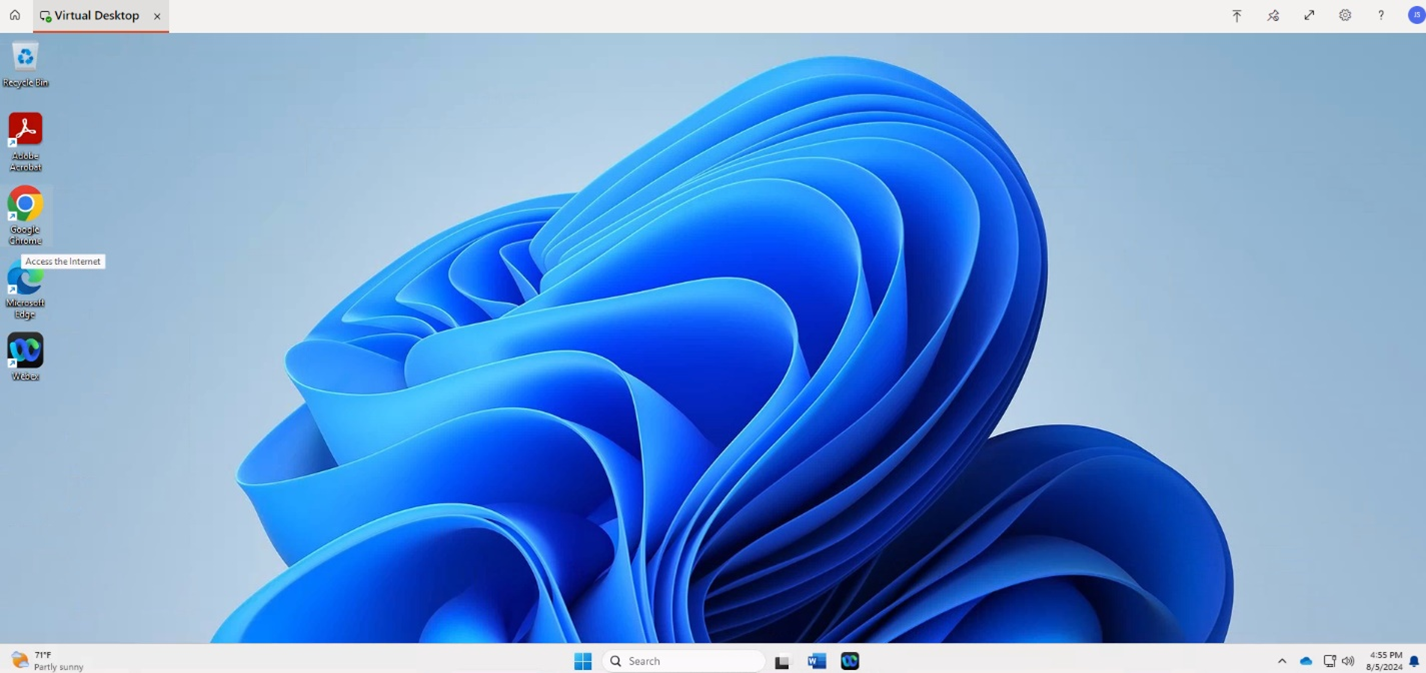
- To Access Virtualized applications, click one of the following applications.
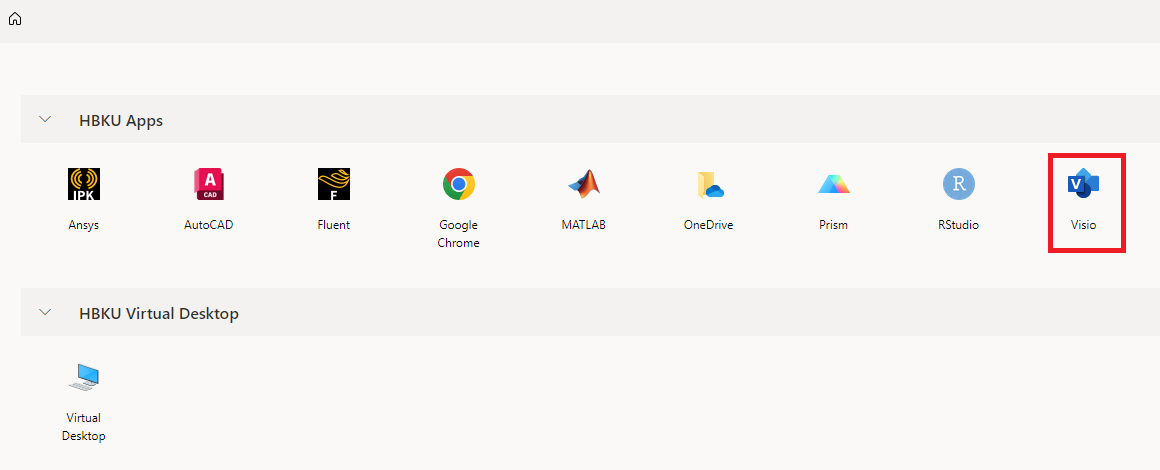
- Check all boxes so that you can use your hardware in virtual desktop and click
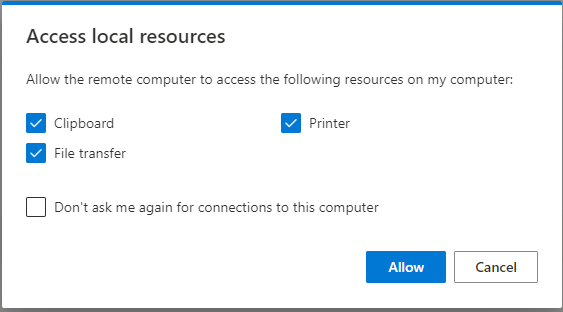
- Enter you HBKU credentials and click Submit
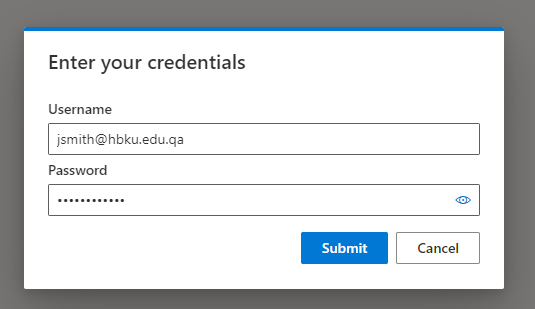
- Application will be launched, make sure to save all files in OneDrive only if you don’t want to lose at next login.
- Note: All files saved other than OneDrive will be deleted when session disconnect