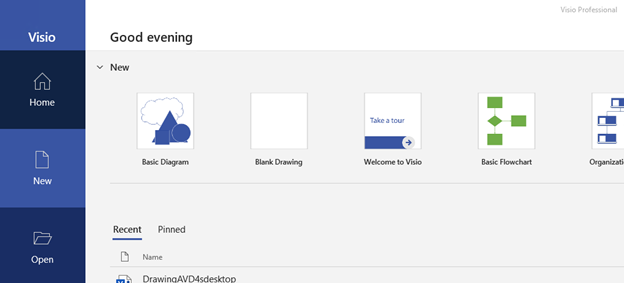To Access AVD through Remote Application:
- Click Start on your computer, search for Remote Desktop application, and click Remote Desktop
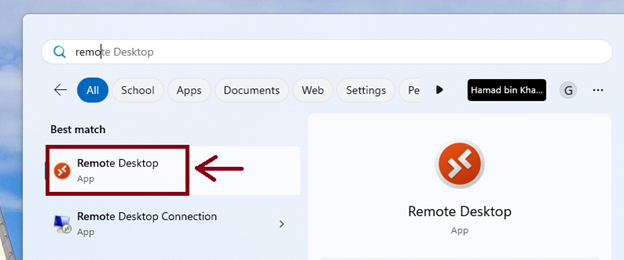
- Then click Subscribe
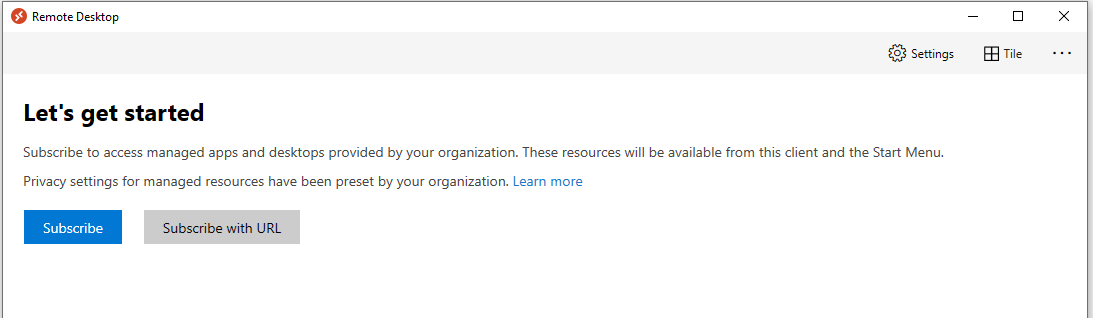
- Enter your HBKU email address and click Next.
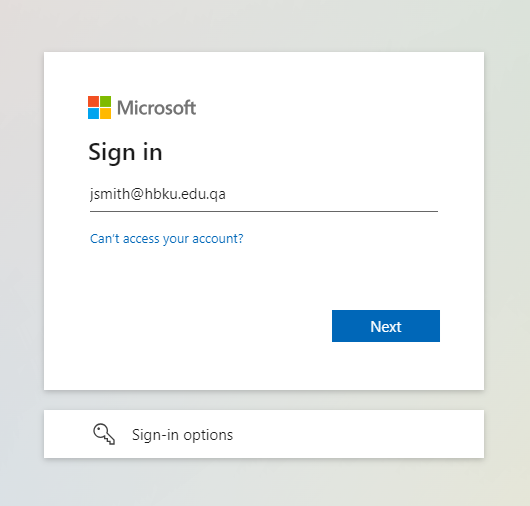
- Enter Your password and click sign in
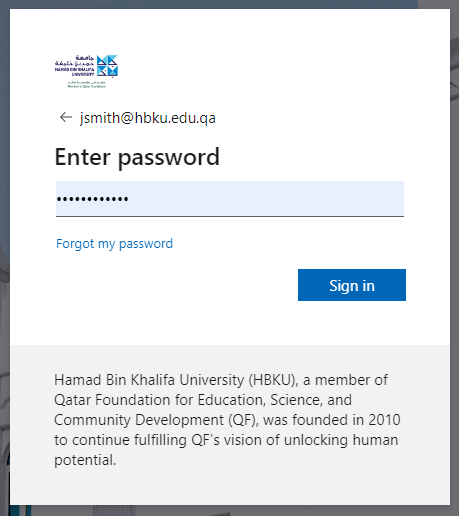
- Approve Duo Push notification in your phone to proceed.
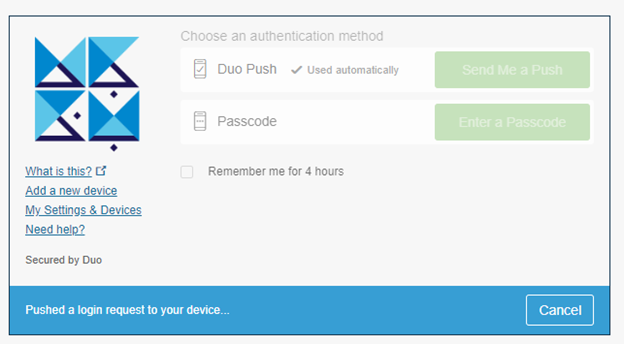
- Double click Virtual Desktop to connect to the Desktop.
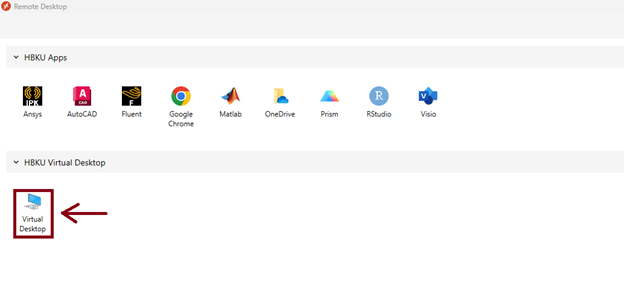
- Enter you HBKU credentials and click OK
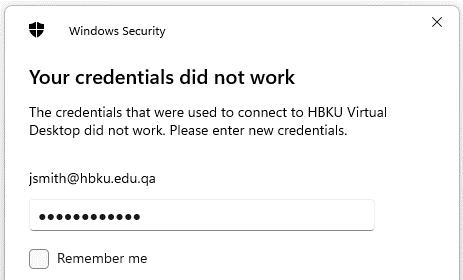
- Desktop will be launched, make sure to save all files on the Desktop or My Documents if you don’t want to lose at next login.
- Note :All files saved other than Desktop or My Documents folder will be deleted when session disconnects.
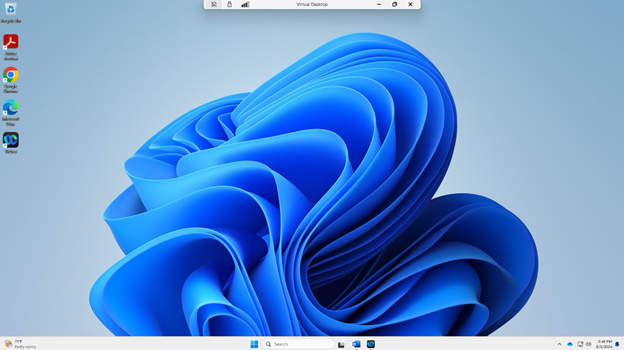
- To Access Virtualized applications, click one of the following applications.
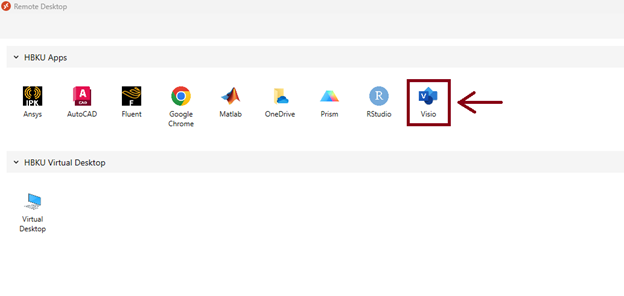
- Enter you HBKU credentials and click Submit
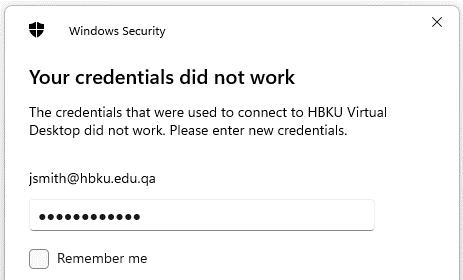
Application will be launched, make sure to save all files in OneDrive only if you don’t want to lose at next login.
Note: All files saved other than OneDrive will be deleted when session disconnects.