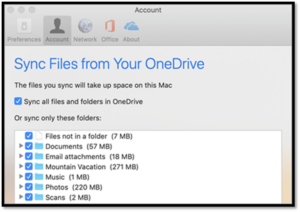• Select the OneDrive cloud icon in the Mac taskbar notification area
![]()
• Select More > Preferences
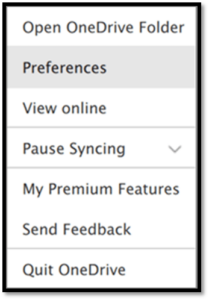
• Select the Account tab, and select Choose folders
• In the Sync files from your OneDrive dialog box, uncheck any folders you don’t want to sync to your computer and select OK