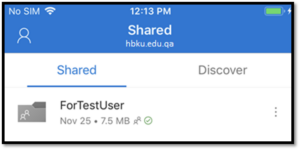• Open the OneDrive application
• Click on the ‘Shared’ icon
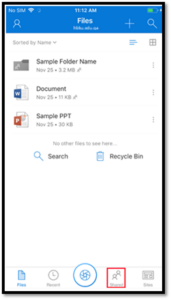
• To make a shared folder available offline on your device, click on the three vertical dots icon next to the shared folder
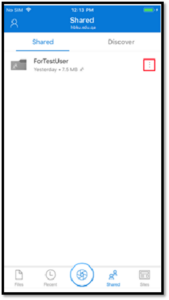
• Click on the ‘Make Available Offline’ option
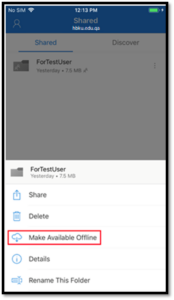
• Once the shared folder is available for offline use, you will see a green tick icon appear next to the folder