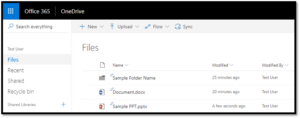• Open the OneDrive website: www.onedrive.com
• Select ‘Upload,’ then select ‘Files,’ or select ‘Folder’
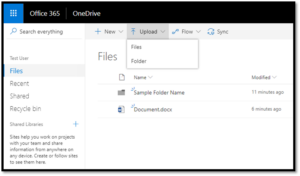
• Select the files or folders you want to upload
• Select ‘Open’ or select ‘Folder’
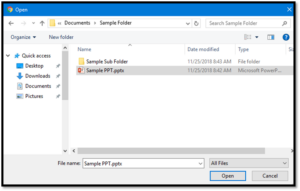
• The new file/folder uploaded to OneDrive will be visible now in the OneDrive page