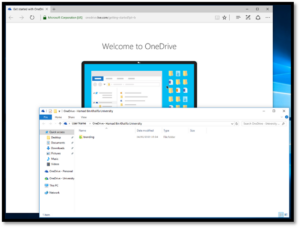• Click the ‘Start Windows’ button, and then click on the OneDrive icon
• In the set-up window, enter your HBKU ID assigned for OneDrive
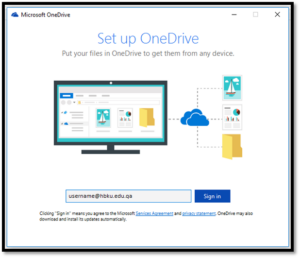
• Click ‘Sign In’
• Enter the password for your HBKU ID
• Click ‘Sign In’
• Click ‘Next’
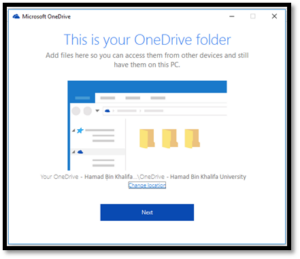
• The ‘Welcome’ window will be displayed
• Skip to the end of the page and click ‘Open my OneDrive folder’
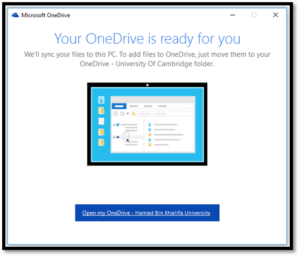
• The local folder for your OneDrive will be opened with Files and Folders populated