• Install Microsoft OneDrive from the App Store.
• Open OneDrive.
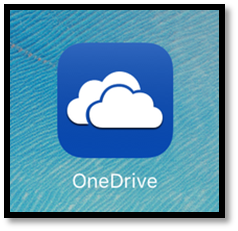
• Enter your HBKU ID assigned for OneDrive.
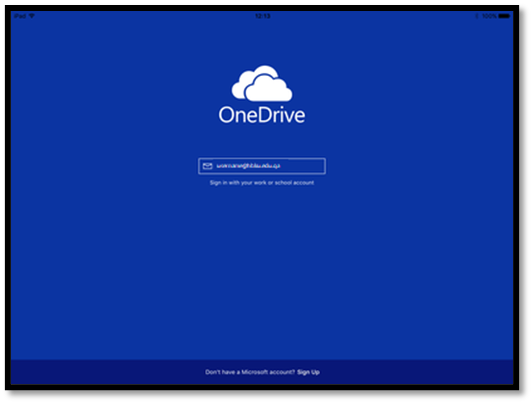
• Enter your password and click ‘Sign In’.
• You will be presented with your OneDrive landing screen.
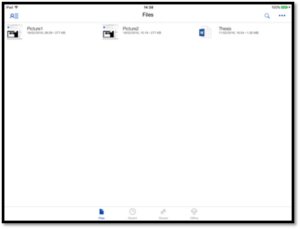
• To make a folder or file available offline on your device, click on the three vertical dots icon next to the selected file or folder.
• Click on ‘Make Available Offline’ from the options now shown on your screen.
• Once the file or folder is available for offline use, you will see a green tick icon appear next to the folder or file.