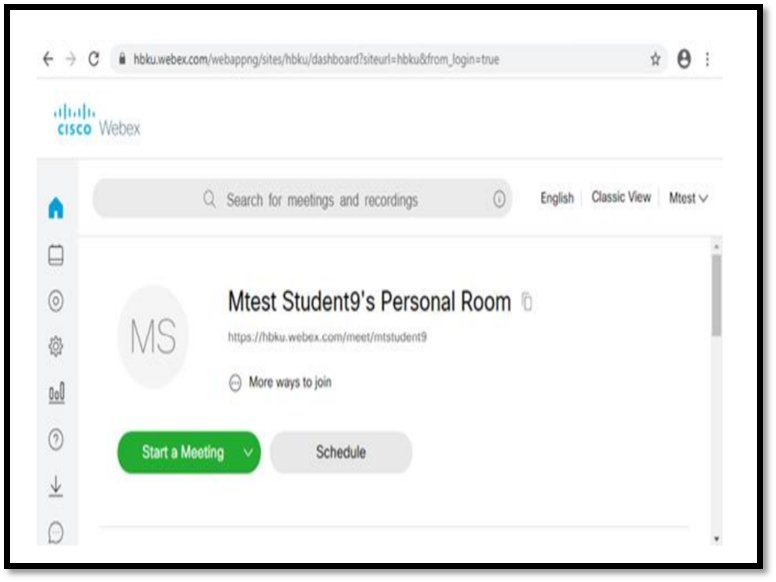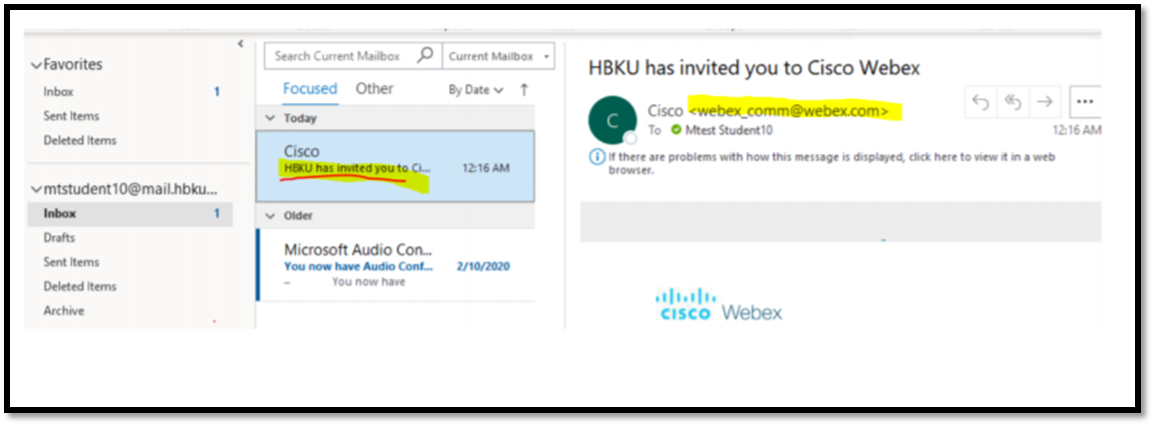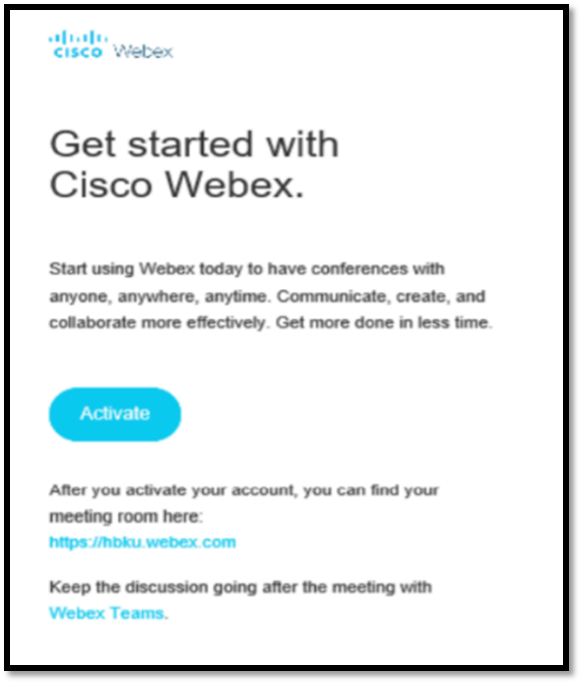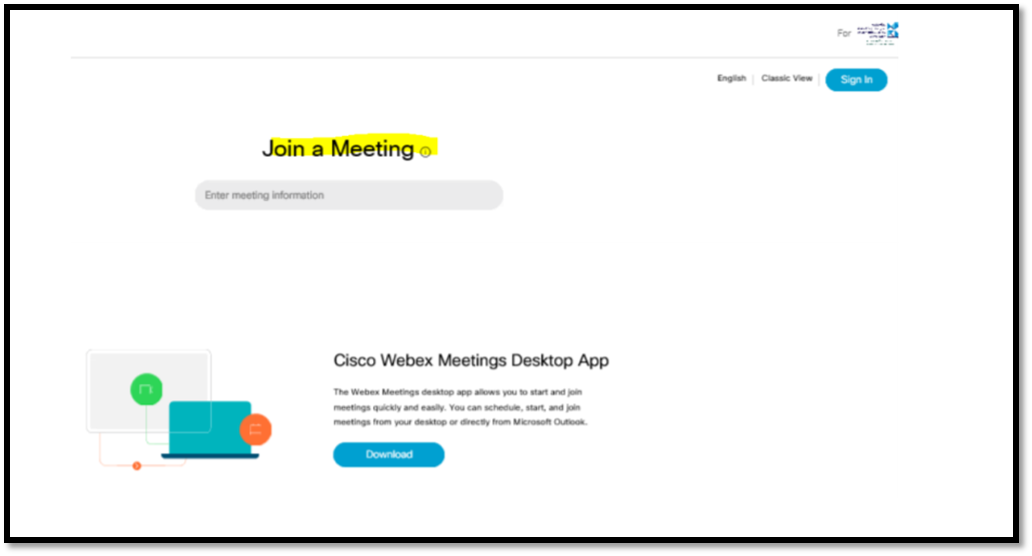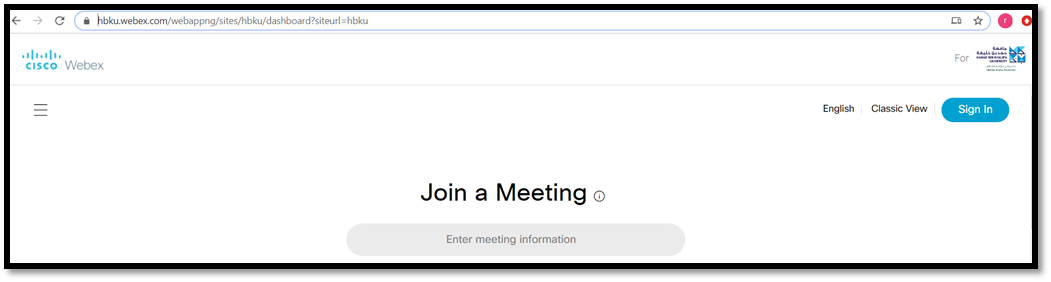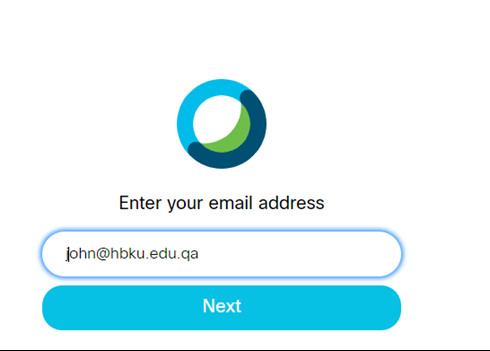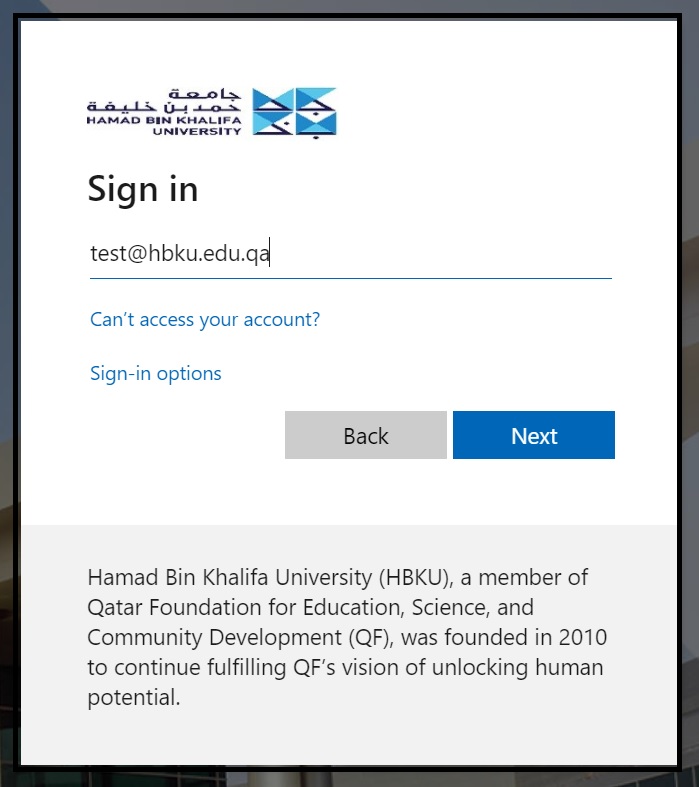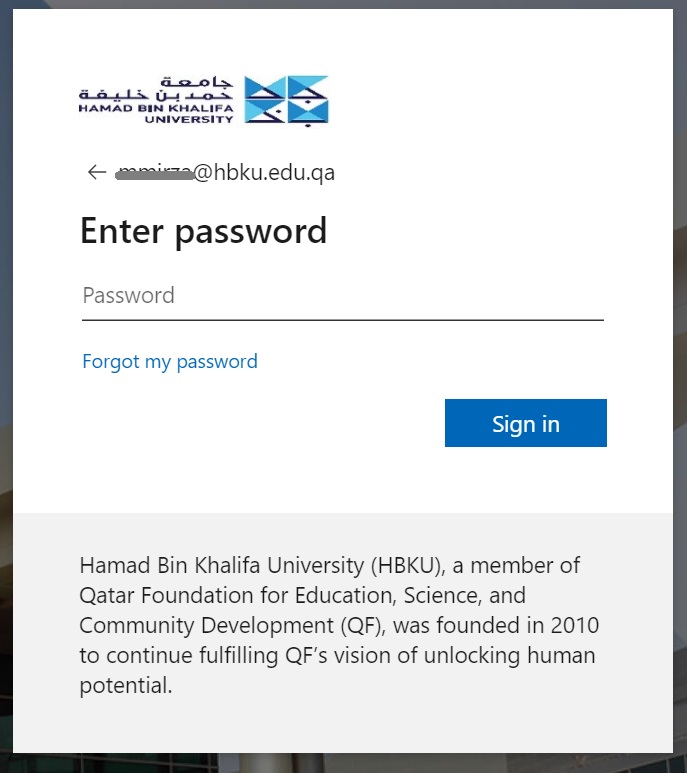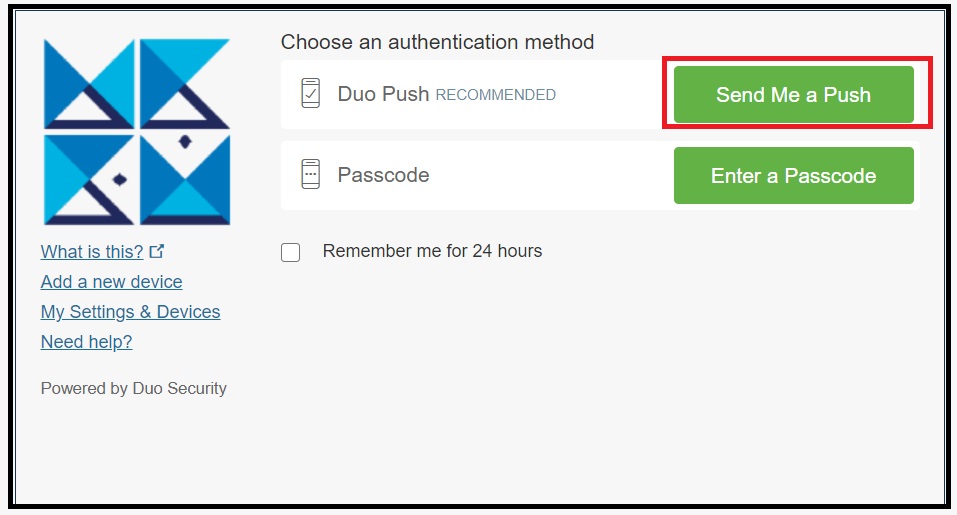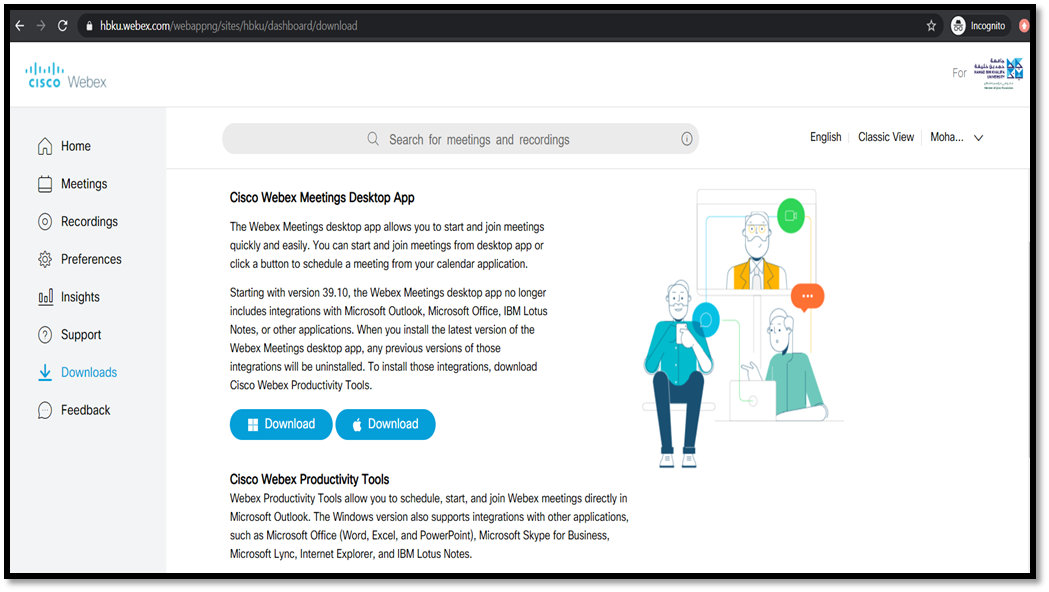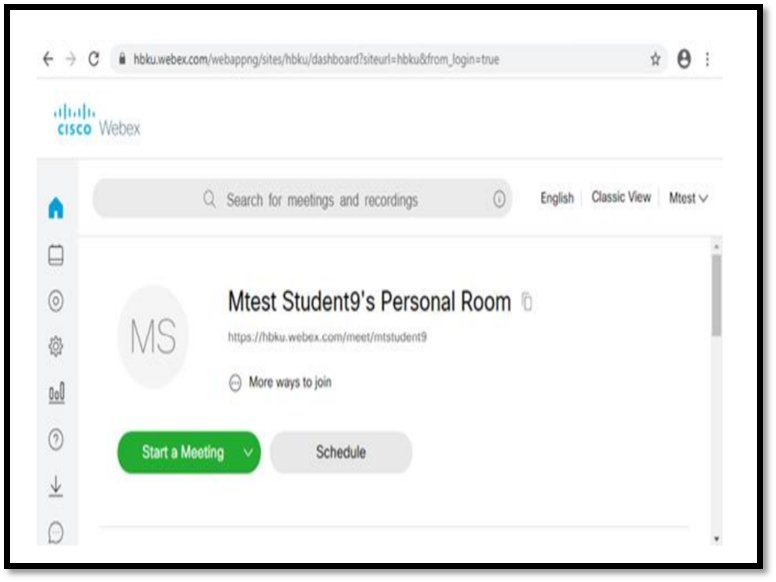How do you activate HBKU CISCO WebEx Service?
347 views 0 September 9, 2020 November 1, 2020 mmirza
How do you activate HBKU CISCO WebEx Service?
- Open your HBKU mailbox and search for the CISCO WebEx activation email
- Open the email and click the ‘Activate’ button
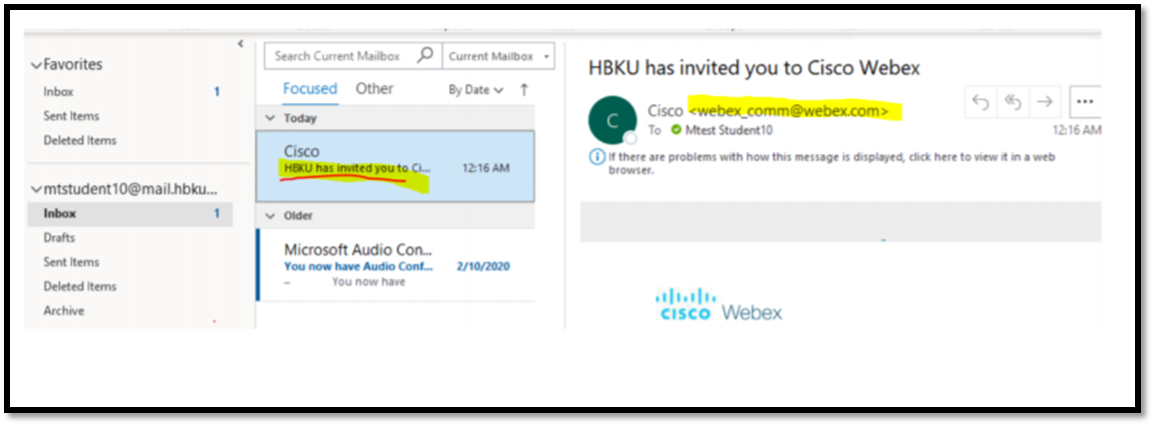
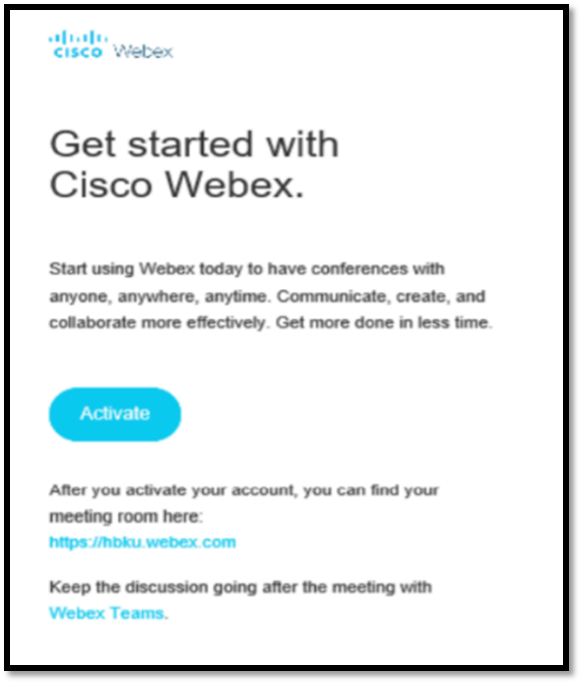
- Sign in with your HBKU login credentials
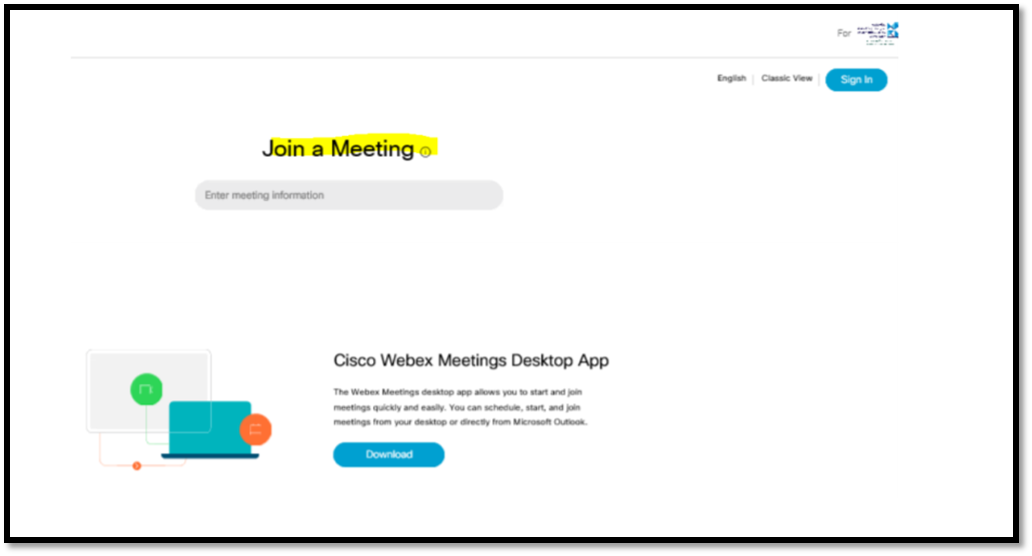
OR
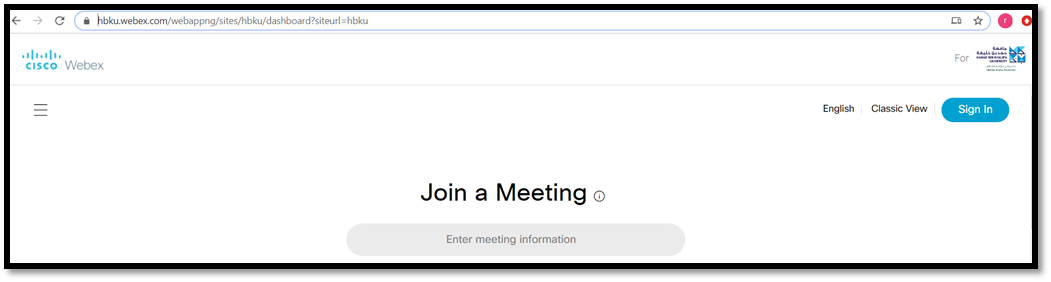
- Click Sign In Enter your HBKU credentials
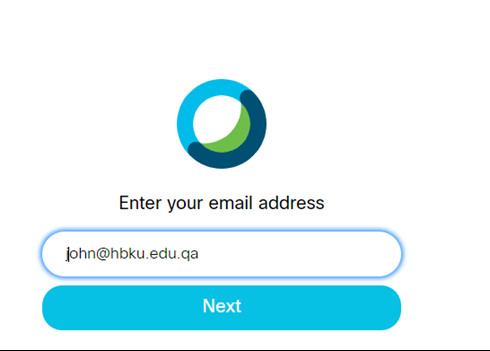
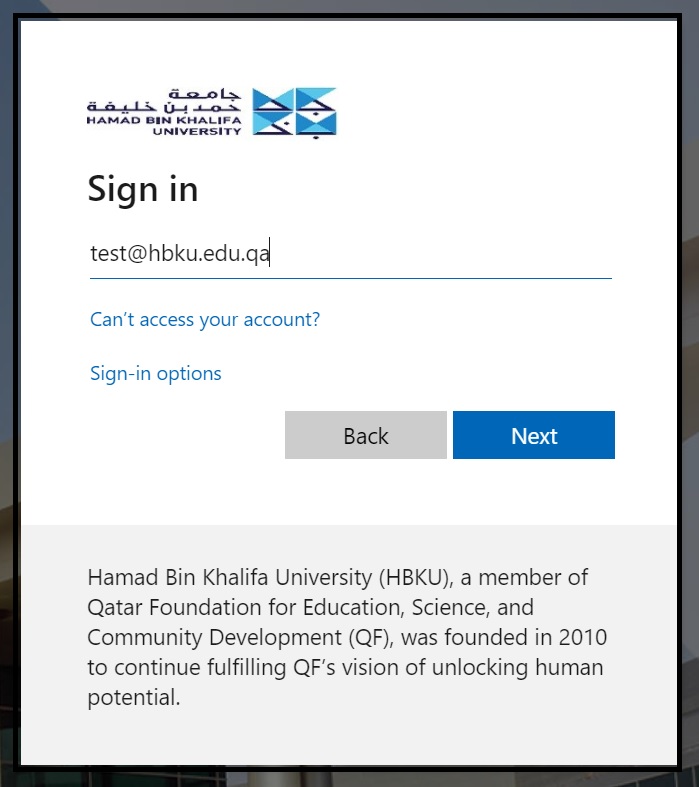
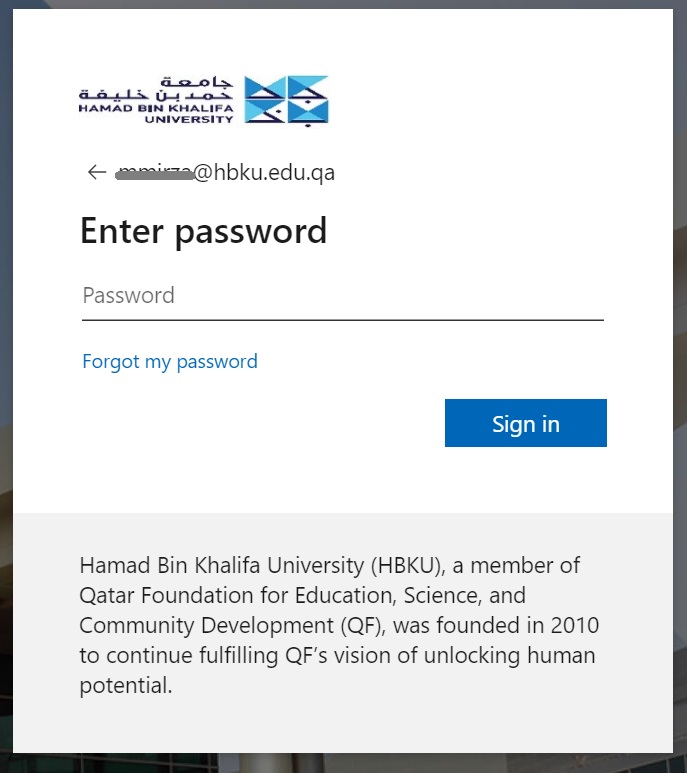
- Send DUO Push as your preferred authentication method
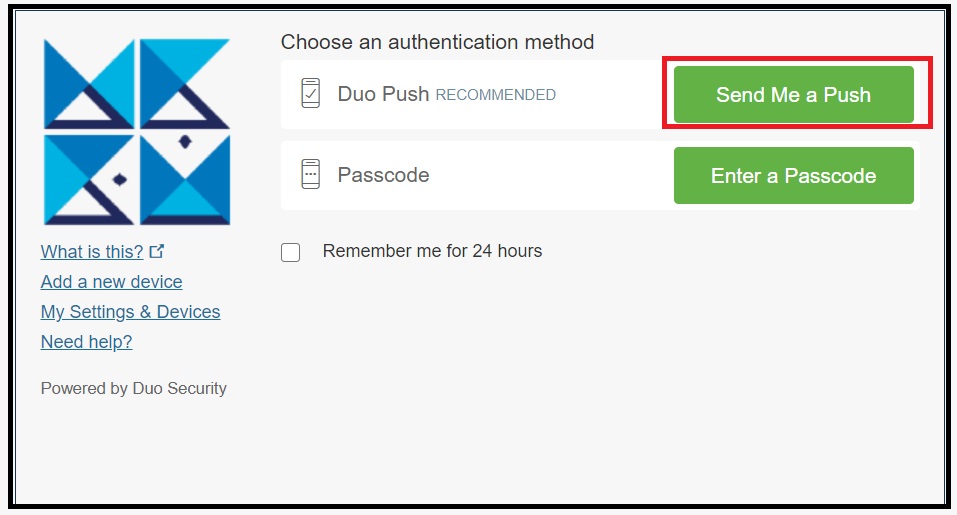
- Approve the authentication in your mobile and then, click ‘Next’ and you will be redirected to hbku.webex
- Click ‘Download’
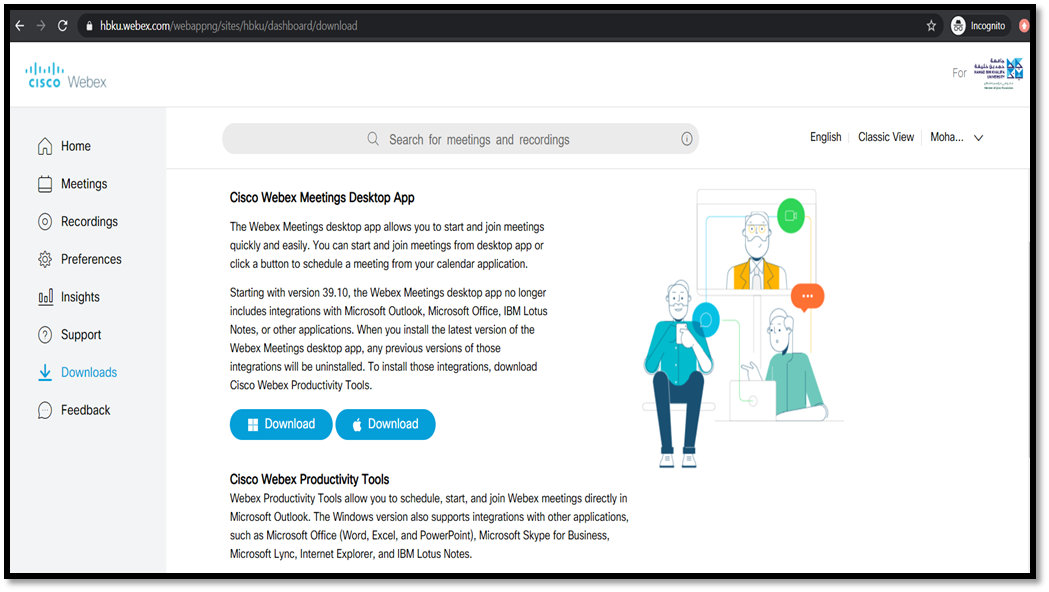
- You are now ready to start or join a meeting