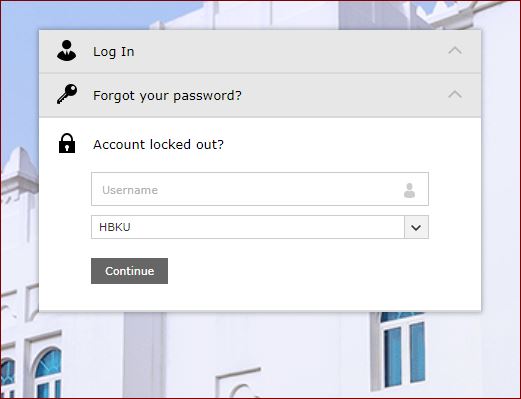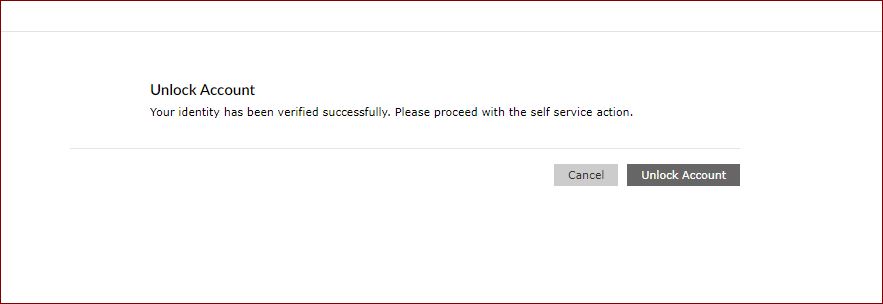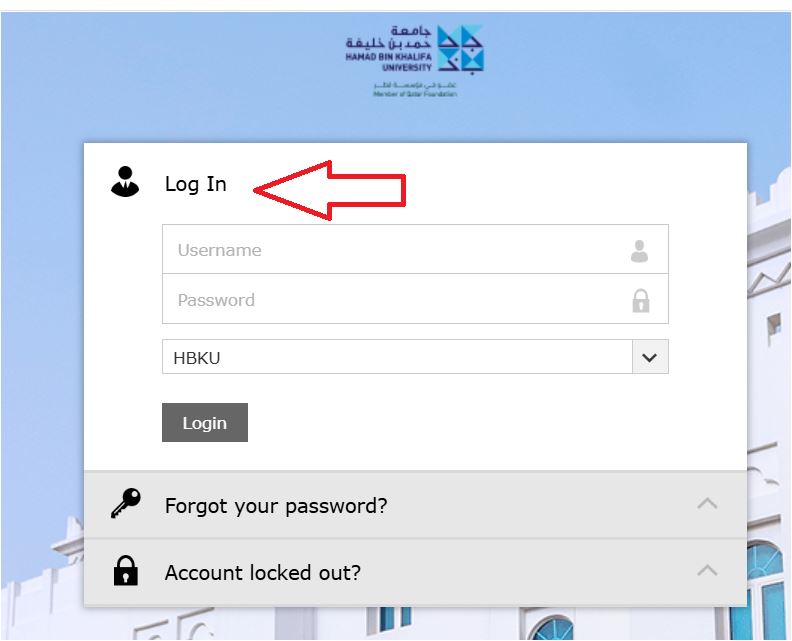This will enable all HBKU members to manage their profile access.
- Reset your password
- Forgot your password
- Unlock your account
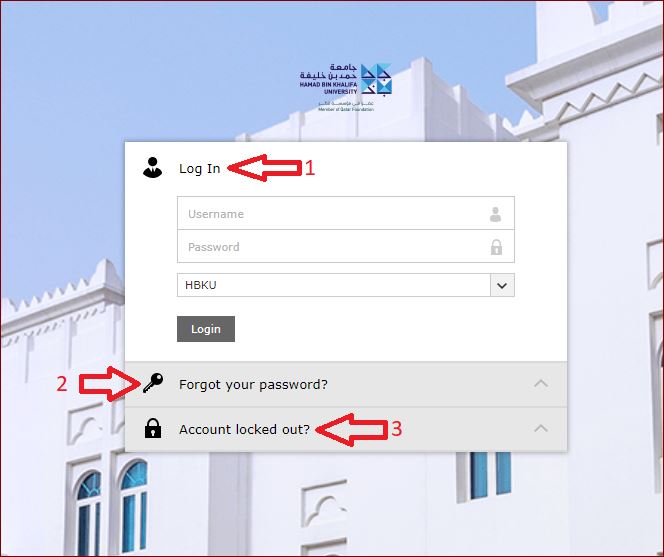
1- Reset your password
Using any browser from your laptop or mobile device, you can log in to the self-service portal https://adselfservice.hbku.edu.qa using your HBKU email username and password on or off campus. Eg: HBKU username: USERNAME@hbku.edu.qa
By passing Duo authentication, click on Change password, and you can change the HBKU password with the criteria given. Once you change the password, it will reflect all your HBKU login services.
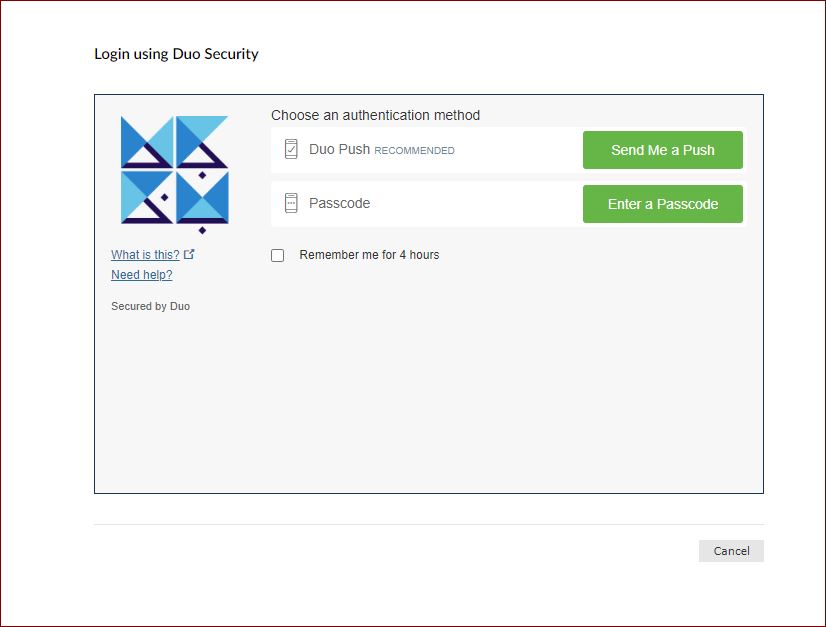
Password requirements must encompass uppercase letters (A-Z), lowercase letters (a-z), digits (0-9), and special characters such as !, @, #, and $.
Don’t use easy words like Qatar, Doha, HBKU, or any word from your name. Minimum 12 characters.
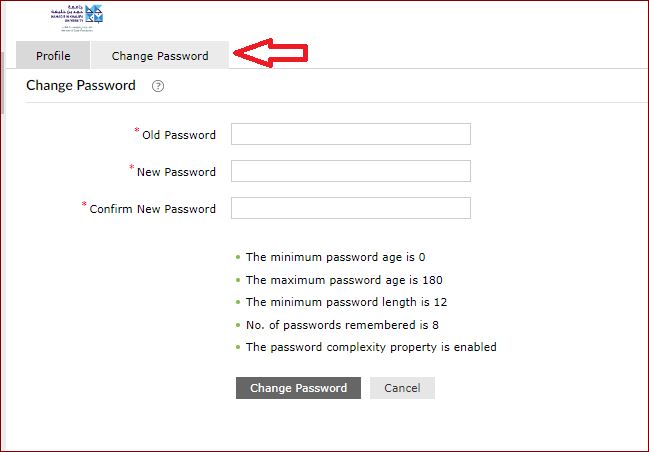
2. Forgot your password
Log in with your HBKU username and click on continue, you will receive Duo authentication. Once you bypass the authentication, you can reset your password. Eg: HBKU username: USERNAME@hbku.edu.qa
Password requirements must encompass uppercase letters (A-Z), lowercase letters (a-z), digits (0-9), and special characters such as !, @, #, and $.
Don’t use easy words like Qatar, Doha, HBKU, or any word from your name. Minimum 12 characters.
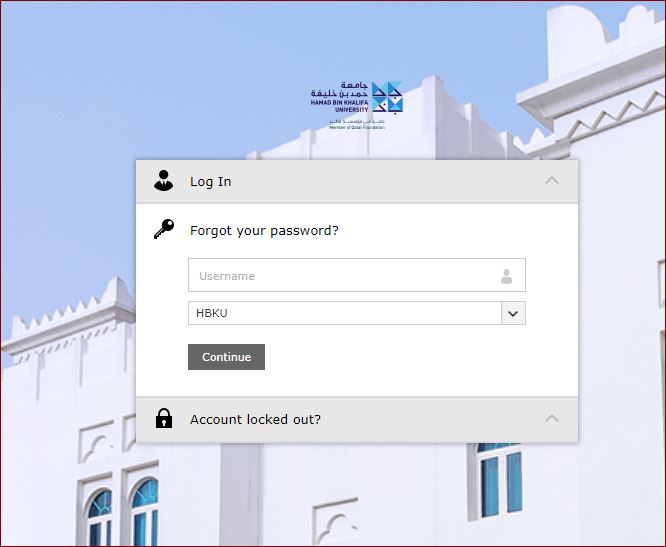
3. Unlock your account
Log in with your HBKU username and click on continue, you will receive Duo authentication. Once you bypass the authentication, you can unlock your account. Eg: HBKU username: USERNAME@hbku.edu.qa