Changing an Email/Account Password From Webmail
- In your web browser, navigate to HBKU webmail: https://mail.hbku.edu.qa
- Enter your HBKU email ID and password
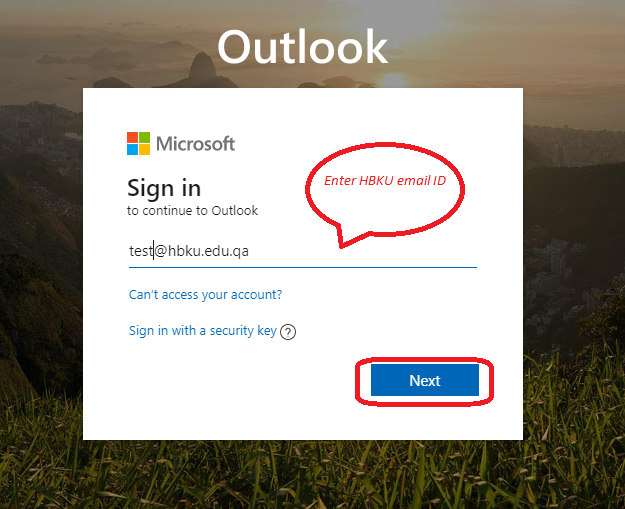
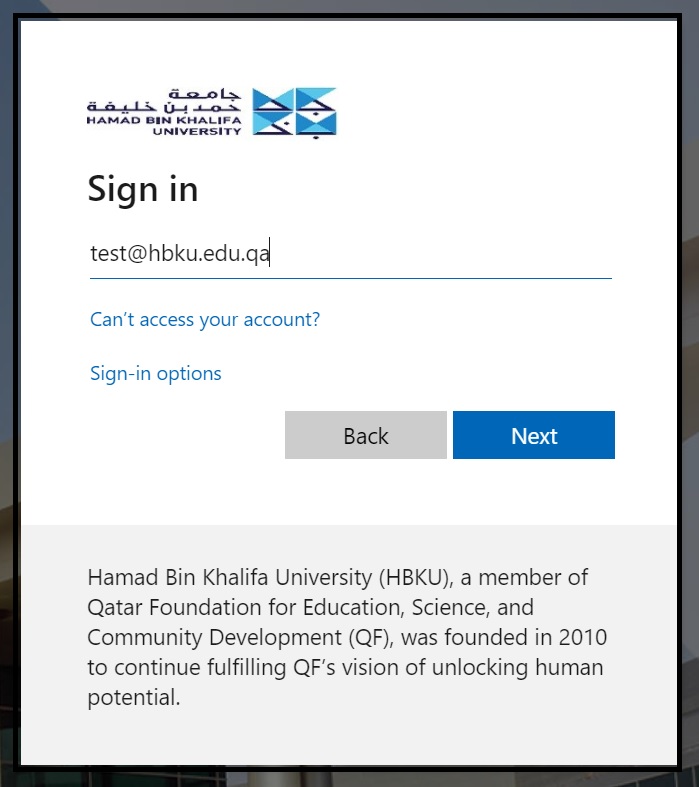
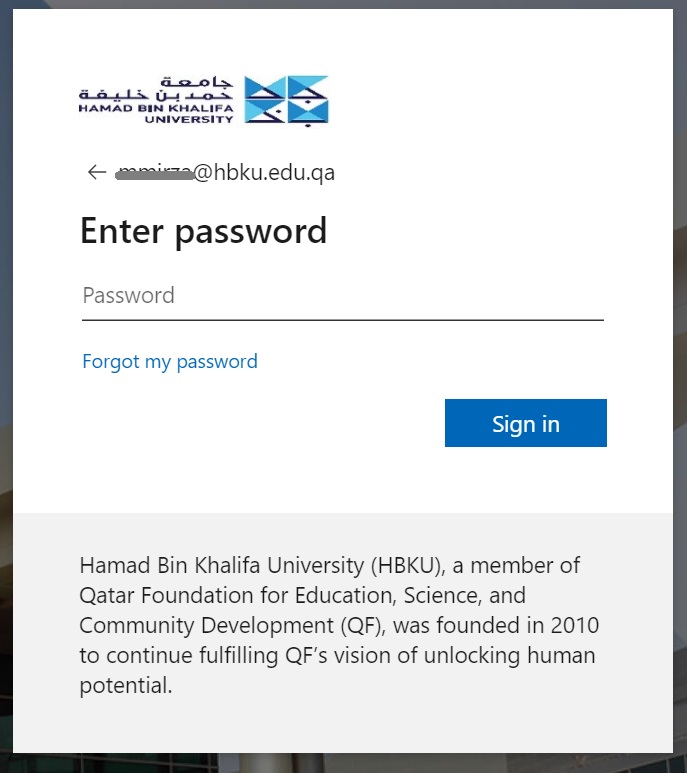
- A new window will pop up, asking for ‘Duo Authentication’ approval. Select a suitable authentication method as shown in the pop-up screen
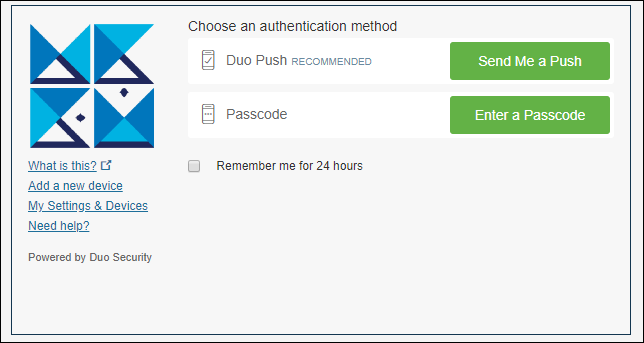
- Once approved, the end user will be logged in. If the user has forgotten the password, Search for recover password
- Click on the ‘Profile Icon’ shown on the top right side of the screen. From the drop-down menu, click on ‘My Account’
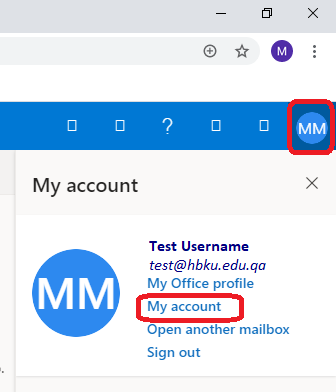
- Select ‘Privacy and Security’ from the menu bar on the left side of the screen, and click ‘Password’
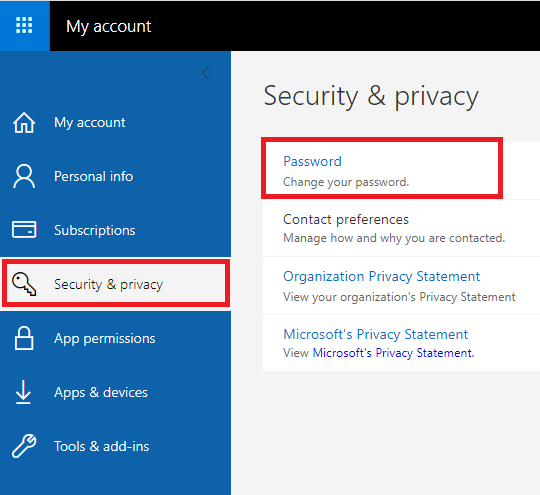
- Enter your ‘Old Password’, then add your new password twice to confirm, and click ‘Submit’
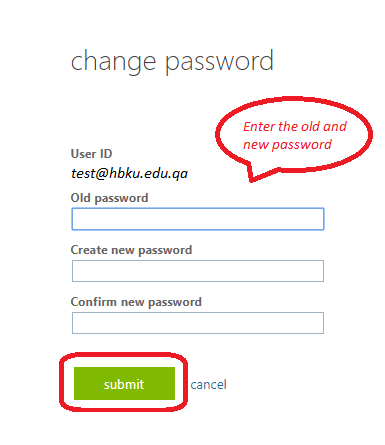
- Once the password is reset successfully, try logging in. As a side note, make sure, after the password reset is done, all the browser caches should be cleared to remove auto-saved passwords in your browser’s history