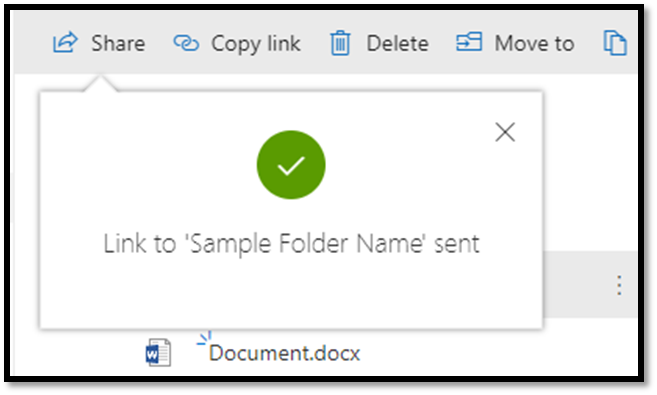How do you share a file or folder using the Microsoft OneDrive website
- Open the OneDrive website: www.onedrive.com
• Select the file or folder you want to share, and then select ‘Share’
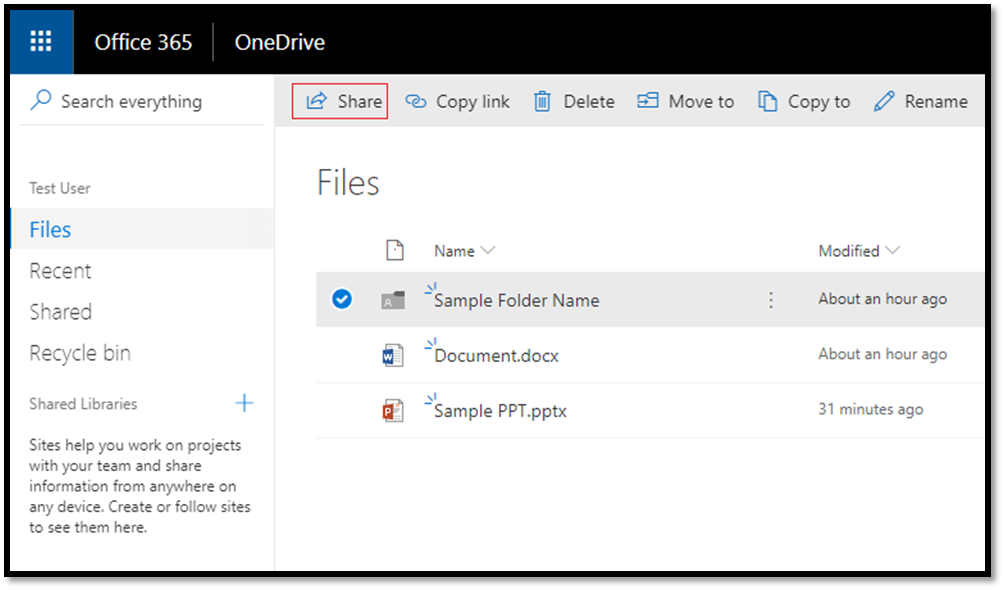
• The ‘Send Link’ pane is displayed
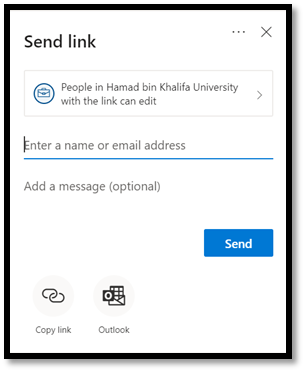
• Click the dropdown list to change the type of link
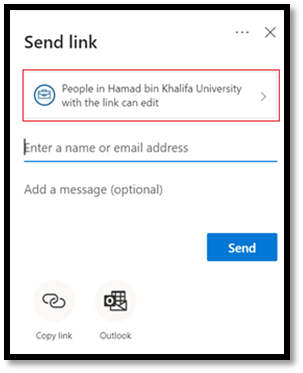
• The ‘Link Settings’ pane opens, where you can change who can access the link and whether people can edit the item you are sharing.
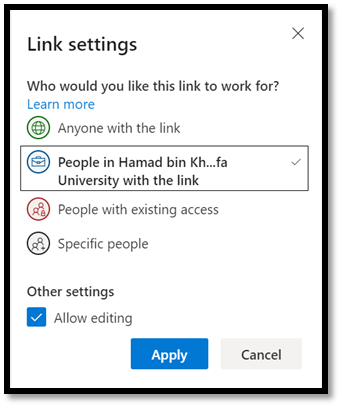
• Options are now available for who you would like the link to work for; the choices change based on admin settings: Anyone; People in hbku.edu.qa; People with existing access; Specific people
o Anyone gives access to anyone who receives this link, whether they receive it directly from you or forwarded from someone else. This may include people outside of your organization
o People in hbku.edu.qa gives everyone in your organization access to the link, whether they receive it directly from you or forwarded from someone else
o People with existing access can be used by people who already have access to the document or folder. It does not change the permissions on the item. Use this if you just want to send a link to somebody who already has access
o Specific people give access only to the people you specify, although other people may already have access. If people forward the sharing invitation, only people who already have access to the item will be able to use the link
• Select the option you require
• By default, ‘Allow editing’ is turned on. If you want people to only view your files, uncheck the check box
• Click ‘Apply’
• Enter the names of the people or groups you want to share with, and add a message if you want
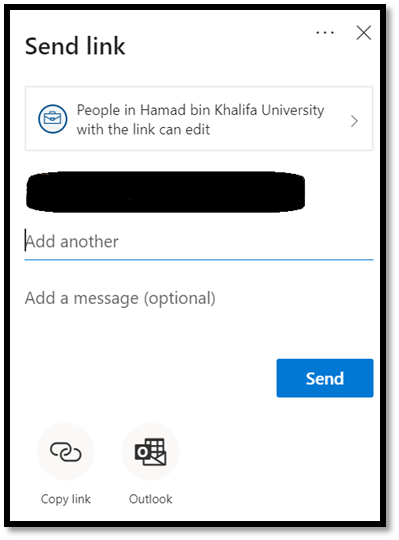
• Click ‘Send’
• You will receive a confirmation that the link has been sent to the people or groups that you specified