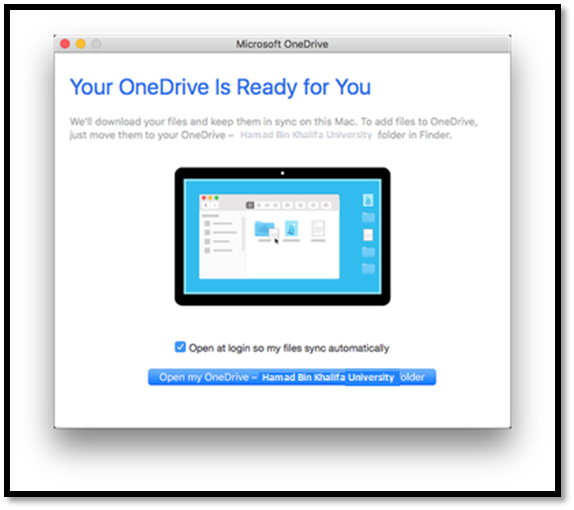How do you set up Microsoft OneDrive for MAC users ?
- On your MAC device, open OneDrive from the Applications folder
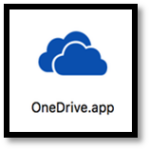
• In the set-up window, enter your HBKU ID assigned for OneDrive
• Click ‘Sign In’
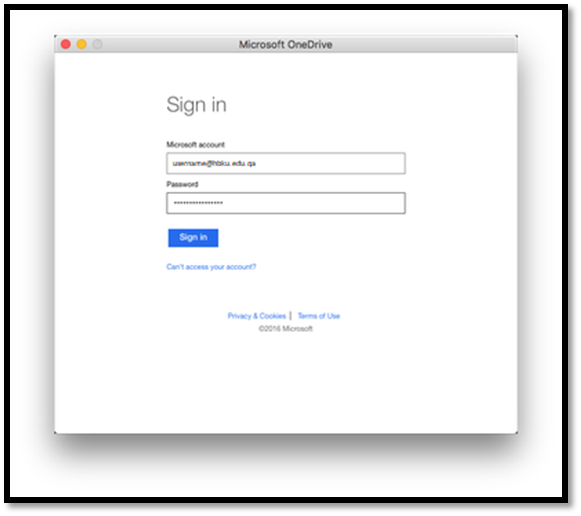
• Click ‘Choose OneDrive Folder Location’
• Choose the location for your OneDrive folder and click ‘Choose This Location’
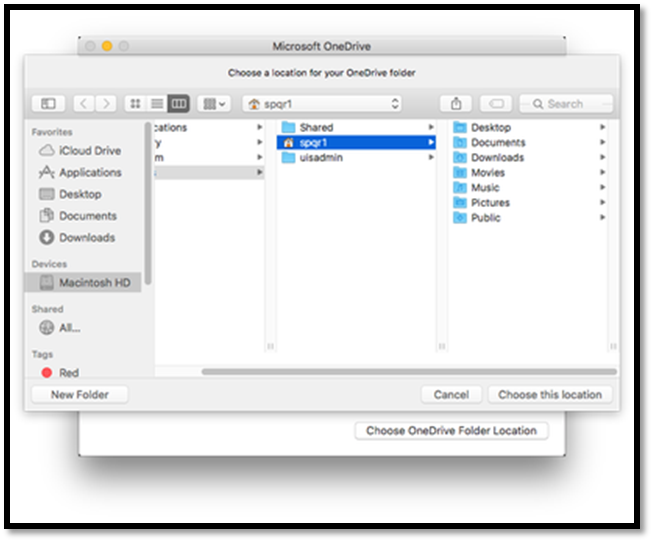
• Tick the box to ‘Sync all files and folders in OneDrive – hbku.edu.qa
• Click ‘Next’
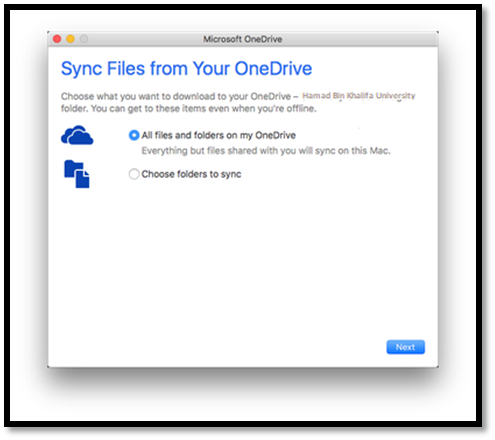
• Tick the box to ‘Open at login so my files sync automatically’
• Click ‘Open my OneDrive – Hamad Bin Khalifa University folder’
• The local sync folder for OneDrive will open in a new window